How to master the power of the WordPress roles and capabilities system
WordPress user roles and capabilities are predefined sets of permissions that determine what actions a user can perform on your website.
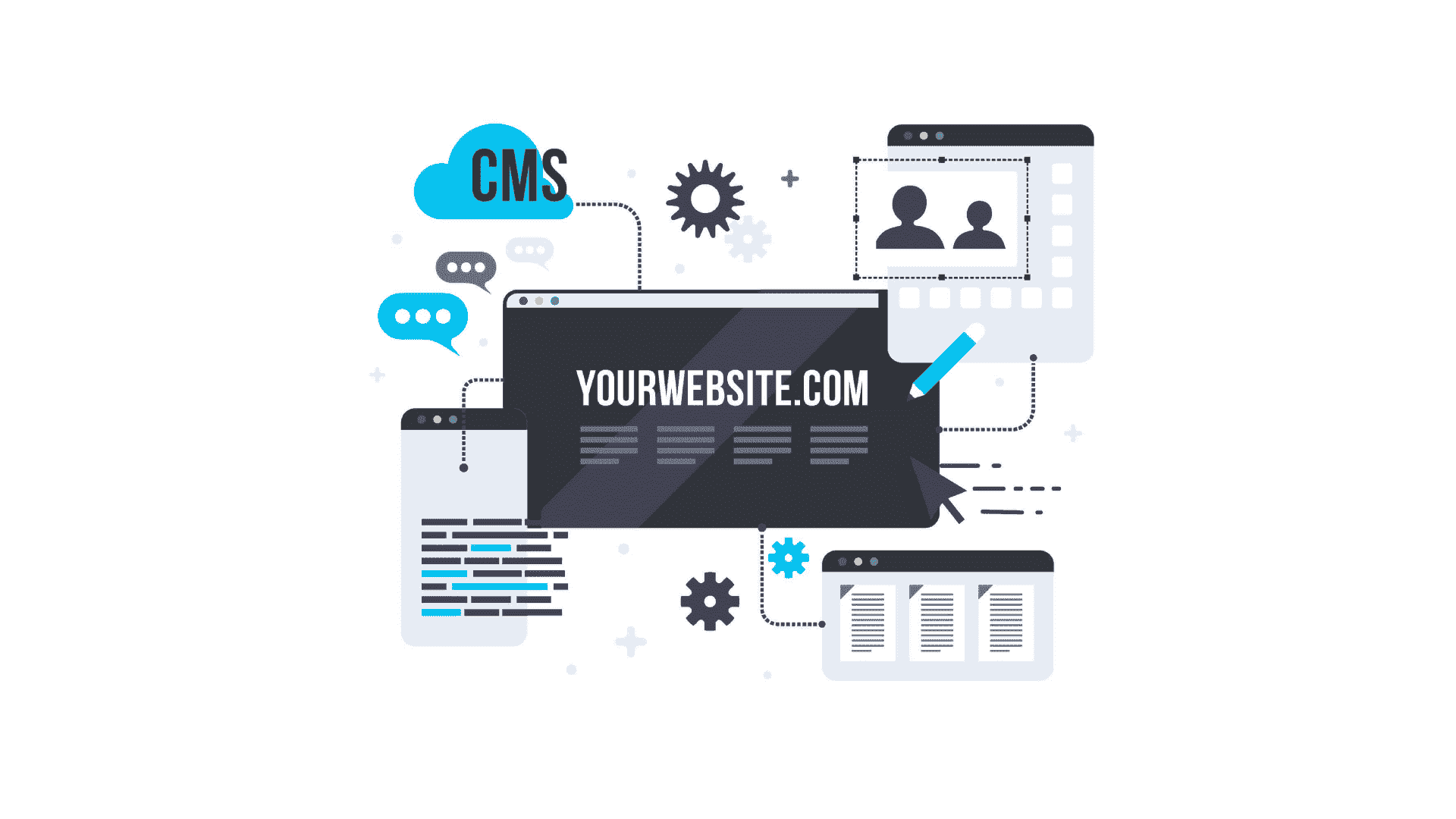
WordPress, being one of the most popular content management systems, offers a robust user roles and capabilities system. Understanding how to effectively manage user roles is crucial for maintaining control over your website’s content and user permissions. In this article, we will delve into the intricacies of WordPress user roles and capabilities, explaining what they are, how to add role capabilities, and how to manage user roles. Along the way, we will provide code examples to help you implement these concepts effortlessly.
What are user roles and capabilities in WordPress?
In WordPress, user roles are predefined sets of permissions that determine what actions a user can perform on your website. Each user role has a specific set of capabilities associated with it, which grant or restrict access to various features and functionality.
- Super Admin (for multi-site installations only): This role has the highest level of control and can manage network-wide settings.
- Administrator: Administrators have full control over a single site, including managing plugins, themes, users, and settings.
- Editor: Editors can publish and manage posts and pages, as well as moderate comments.
- Author: Authors can publish and manage their own posts.
- Contributor: Contributors can write and edit their posts, but cannot publish them.
- Subscriber: Subscribers can only manage their own profiles.
How to add role capabilities in WordPress?
WordPress provides a flexible way to add or modify role capabilities through the use of functions and hooks. Let’s look at two common methods for adding role capabilities:
Method 1: Using the ‘add_cap()’ function:
// Add capability to a role
function add_custom_capability() {
$role = get_role( 'editor' ); // Replace 'editor' with the desired role
$role->add_cap( 'edit_custom_post_type' ); // Replace 'edit_custom_post_type' with your custom capability
}
add_action( 'init', 'add_custom_capability' );
Method 2: Using the ‘map_meta_cap’ filter:
// Modify capability mapping
function modify_capability_mapping( $caps, $cap, $user_id, $args ) {
if ( 'delete_post' === $cap ) {
$post = get_post( $args[0] );
if ( $post->post_author === $user_id ) {
$caps[] = 'delete_own_post';
}
}
return $caps;
}
add_filter( 'map_meta_cap', 'modify_capability_mapping', 10, 4 );
These examples showcase how you can either add a new capability to an existing role or modify the default capability behavior.
How to manage user roles in WordPress?
WordPress provides a user-friendly interface for managing user roles. To manage user roles, follow these steps:
- Log in to your WordPress dashboard.
- Navigate to the “Users” section and click on “All Users.”
- Locate the user you want to modify and click on the “Edit” link beneath their username.
From the user edit screen, you can assign or change the user’s role using the “Role” dropdown menu. Once you have selected the desired role, click the “Update User” button to save the changes.
It’s important to note that only users with the “Administrator” role can modify user roles.
What are user roles and capabilities on a website?
User roles and capabilities play a crucial role in managing a website’s access and permissions. They ensure that users are granted appropriate levels of control and prevent unauthorized access to sensitive features. By assigning different roles to users, you can delegate responsibilities and maintain the integrity of your website.
For example, an administrator can handle all aspects of the site, while editors and authors can contribute content and manage their own posts. Contributors have limited access, allowing them to create content without the ability to publish it, and subscribers can engage with the site through comments or access their own profile settings.
By customizing and extending user roles and capabilities, you can tailor the WordPress experience to suit your specific needs. Whether you’re running a personal blog, an online magazine, or an e-commerce store, understanding and utilizing user roles effectively will enhance your website’s security and streamline the management process.
Conclusion
Mastering the WordPress user roles and capabilities system is essential for website owners and administrators. By understanding how to add role capabilities, manage user roles, and leverage the power of different user roles and capabilities, you can create a secure and organized website environment. WordPress’s flexibility and extensibility in this area allow you to tailor user permissions to match the unique requirements of your website. Armed with the knowledge provided in this guide and the accompanying code examples, you are now well-equipped to optimize the user roles and capabilities system in your WordPress site.
Was this post helpful? ( Answers: 0 )
Leave a comment
If you enjoyed this post or have any questions, please leave a comment below. Your feedback is valuable!