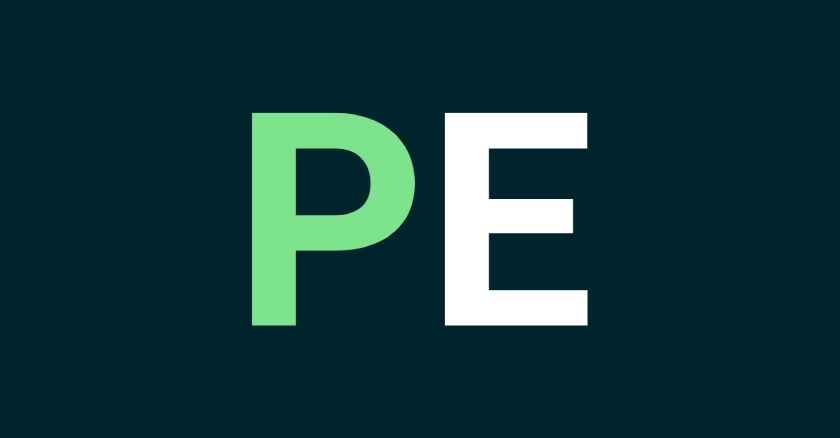
Supercharge Your WordPress Workflow: Top Visual Studio Code Extensions in 2024
Unlock the full potential of Visual Studio Code for your WordPress development journey with these essential extensions! Whether you're a seasoned coder or just dipping your toes into WordPress, these tools will enhance your efficiency, streamline your tasks, and enhance your coding adventure.
Unlock the full potential of Visual Studio Code for your WordPress development journey with these essential extensions! Whether you’re a seasoned coder or just dipping your toes into WordPress, these tools will enhance your efficiency, streamline your tasks, and enhance your coding adventure.
Installing Extensions in Visual Studio Code
Here’s a detailed guide on installing extensions in Visual Studio Code:
1. Access the Extensions view:
There are two ways to access the Extensions view:
- Click the Extensions icon: Look for the icon that resembles four squares in the Activity Bar on the left side of VS Code.
- Use the keyboard shortcut: Press Ctrl+Shift+X (Windows/Linux) or Cmd+Shift+X (macOS).
2. Browse or search for extensions:
- Browse by category: Navigate through the categories listed on the left side of the Extensions view to discover extensions based on their functionalities.
- Search by name: Use the search bar at the top of the Extensions view to find specific extensions by name.
3. Install an extension:
- Click on the desired extension: This will open the extension’s details page.
- Click the “Install” button: The extension will download and install automatically.
- Manage the extension (optional): After installation, the “Install” button changes to a gear icon. Click it to manage the extension, such as disabling or uninstalling it.
Additional tips:
- Read reviews and ratings: Before installing an extension, consider reading user reviews and ratings to get a sense of its quality and reliability.
- Check compatibility: Ensure the extension is compatible with your VS Code version and operating system.
- Restart VS Code: After installing or updating extensions, it’s recommended to restart VS Code for the changes to take effect.
Remember: Only install extensions from trusted sources, such as the official VS Code Marketplace, to avoid security risks.
[tweet]
Top WordPress VS Code Extensions for 2024
Here’s a list of the most popular VS Code extensions for WordPress with detailed explanations:
1. WordPress Snippets VS Code Extension:
- Key Features:
- A vast library of code snippets for WordPress functions, classes, constants, and themes.
- Emmet-style abbreviations for faster code generation (e.g.,
wpfunc snippet name). - Customizable snippets and themes for personalized workflow.
- Benefits:
- Speeds up development by reducing manual typing and boilerplate code.
- Enhances code consistency and maintains adherence to WordPress coding standards.
- Reduces errors and saves time, boosting your productivity.
2. Visual Studio Code WordPress Extension Pack:
- Key Features:
- A curated collection of extensions specifically designed for WordPress development.
- Includes WordPress Snippets, WordPress Toolbox, PHP Debugger, and more.
- Provides theme editing, plugin management, and database interaction tools.
- Benefits:
- One-stop shop for essential WordPress development extensions.
- Simplifies installation and management of multiple tools.
- Ensures compatibility and cohesion between different extensions.
3. PHP Extension Pack:
- Key Features:
- Enhances PHP development experience within VS Code.
- Provides intelligent code completion, linting for error detection, debugging tools, and unit testing support.
- Integrates with Composer and popular PHP frameworks like Laravel.
- Benefits:
- Improves PHP code quality and maintainability through linting and error prevention.
- Streamlines the debugging process with integrated tools.
- Enhances development with framework-specific support and Composer integration.
4. WordPress Development ToolBox for Visual Code:
- Key Features:
- Syntax highlighting for WordPress templates and PHP files.
- IntelliSense code completion for WordPress functions and variables.
- Built-in snippets for common WordPress tasks.
- Theme editing and plugin management within VS Code.
- Benefits:
- Improves code readability and understanding with syntax highlighting.
- Speeds up coding with intelligent code completion and snippets.
- Simplifies theme and plugin development directly in VS Code.
5. WordPress Genesis Toolbox:
- Key Features:
- Tailored specifically for Genesis theme development.
- Provides code completion for Genesis functions, custom post types, and theme options.
- Includes tools for debugging and inspecting Genesis layouts.
- Offers support for Genesis Child Themes.
- Benefits:
- Streamlines development process for Genesis themes.
- Ensures code is compatible with Genesis framework specifications.
- Enables faster editing, debugging, and layout inspection.
6. WooCommerce Extension:
- Key Features:
- Code completion for WooCommerce functions, hooks, and filters.
- Snippets for product management, order handling, and cart functionalities.
- Debugging tools that are specific to the WooCommerce plugin.
- Benefits:
- Simplifies development of WooCommerce stores.
- Accelerates coding with WooCommerce-specific snippets and completions.
- Helps identify and fix issues with WooCommerce debugging tools.
7. ACF Extension:
- Key Features:
- Benefits:
- Enhances development experience for sites using ACF custom fields.
- Reduces time spent switching between interfaces for ACF management.
- Improves code accuracy with field-specific completions.
8. Live Sass Compiler:
- Key Features:
- Compiles Sass/SCSS files to CSS in real-time directly within VS Code.
- Provides syntax highlighting and error checking for Sass code.
- Integrates with popular Sass libraries and frameworks.
- Benefits:
- Simplifies the Sass workflow for styling WordPress themes and plugins.
- Offers instant feedback on Sass code with live compilation and error checking.
- Boosts coding efficiency by eliminating separate compilation steps.
Best WordPress Visual Studio Code Extension?
If you’ve been using Visual Studio Code for WordPress development, which extensions do you recommend? Which is your favorite, and have we missed any useful ones in the list above? Let us know in the comments below. Your feedback is valuable for fellow developers looking to optimize their WordPress development workflow.
