Understanding all menu items and their functions in WordPress
If you are new to WordPress, the dashboard can be a little intimidating. There are so many menu items and options that it can be overwhelming at first glance.
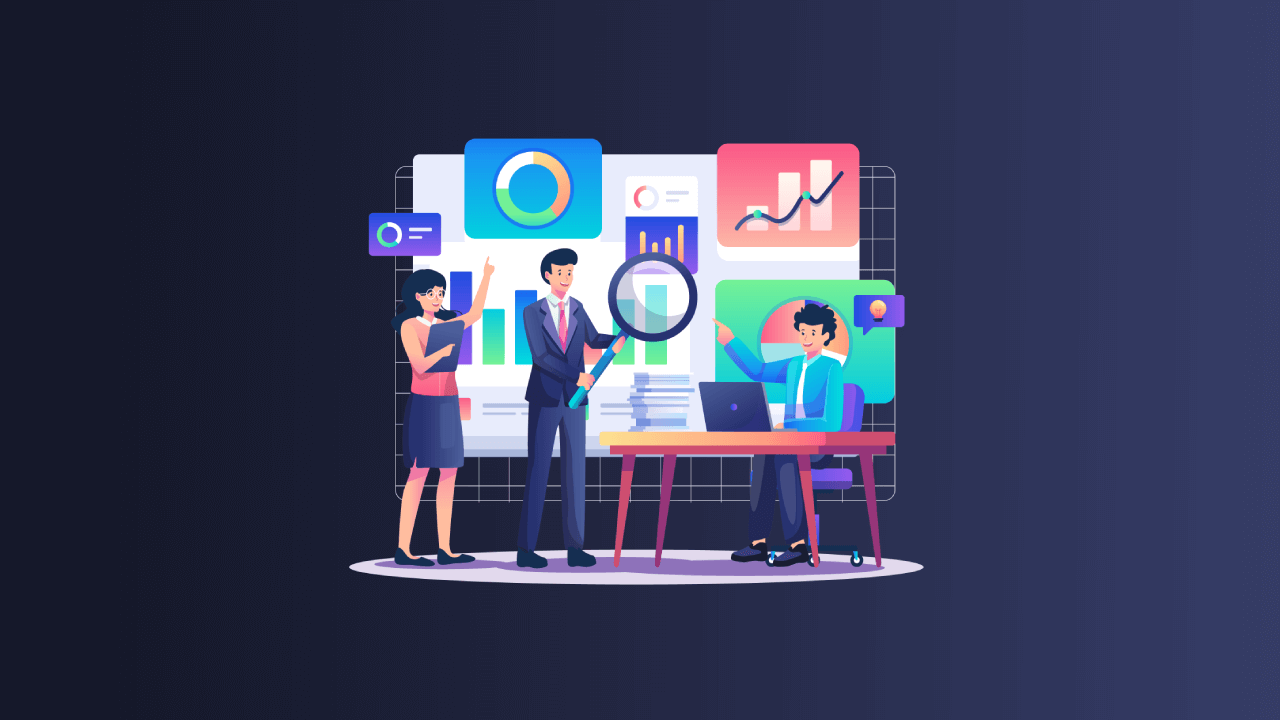
If you are new to WordPress, the dashboard can be a little intimidating. There are so many menu items and options that it can be overwhelming at first glance. However, once you become familiar with the dashboard, it’s actually very user-friendly and easy to navigate.
In this article, we will go through each menu item in the WordPress dashboard and explain what it does.
Dashboard
The dashboard is the first thing you see when you log in to your WordPress website. It provides an overview of your website’s activity, including the number of posts, pages, comments, and any recent activity on your site.
Posts
The Posts menu is where you can create and manage your blog posts. You can add new posts, edit existing ones, and organize them by categories and tags.
Media
The Media menu is where you can upload and manage the images, videos, and other files that you want to use on your website.
Pages
The Pages menu is where you can create and manage your website’s pages. Unlike posts, which are usually used for blog content, pages are used for static content, such as an about page or a contact page.
Comments
The Comments menu is where you can manage your website’s comments. You can approve, delete, or mark comments as spam. You can also reply to comments and edit them if necessary.
Appearance
The Appearance menu is where you can customize the look and feel of your website. You can choose a theme, customize your site’s header and footer, and add widgets to your site’s sidebar.
Plugins
The Plugins menu is where you can install and manage plugins on your website. Plugins are extensions that add new functionality to your site, such as a contact form or a social media sharing button.
Users
The Users menu is where you can manage your website’s users. You can add new users, edit existing ones, and assign roles and permissions to each user.
Tools
The Tools menu is where you can access various tools to help you manage your website. For example, you can import content from another website or export your website’s content to a file.
Settings
The Settings menu is where you can configure various settings for your website. You can set your website’s title and tagline, configure your site’s permalinks, and set your website’s time zone.
In addition to these main menu items, there are also some sub-menu items that are worth noting:
- Categories and Tags: These sub-menu items are located under the Posts menu. Categories and tags help you organize your blog posts and make it easier for your readers to find the content they’re interested in.
- Customizer: This sub-menu item is located under the Appearance menu. The customizer allows you to preview and customize your site’s appearance in real-time.
- Import and Export: These sub-menu items are located under the Tools menu. You can use them to import content from another website or export your website’s content to a file.
- Permalinks: This sub-menu item is located under the Settings menu. Permalinks determine how your website’s URLs are structured.
In conclusion, the WordPress dashboard can be overwhelming at first, but once you become familiar with it, it’s actually very user-friendly and easy to navigate. Each menu item serves a specific purpose, whether it’s creating blog posts, managing comments, or customizing your website’s appearance. By understanding what each menu item does, you’ll be able to make the most of your WordPress website and create a great user experience for your readers.
Was this post helpful? ( Answers: 0 )
Leave a comment
If you enjoyed this post or have any questions, please leave a comment below. Your feedback is valuable!