Setting up a local development environment
Setting up a local development environment allows you to work on your website projects offline, test changes, experiment with code, and troubleshoot issues before deploying them to a live server.
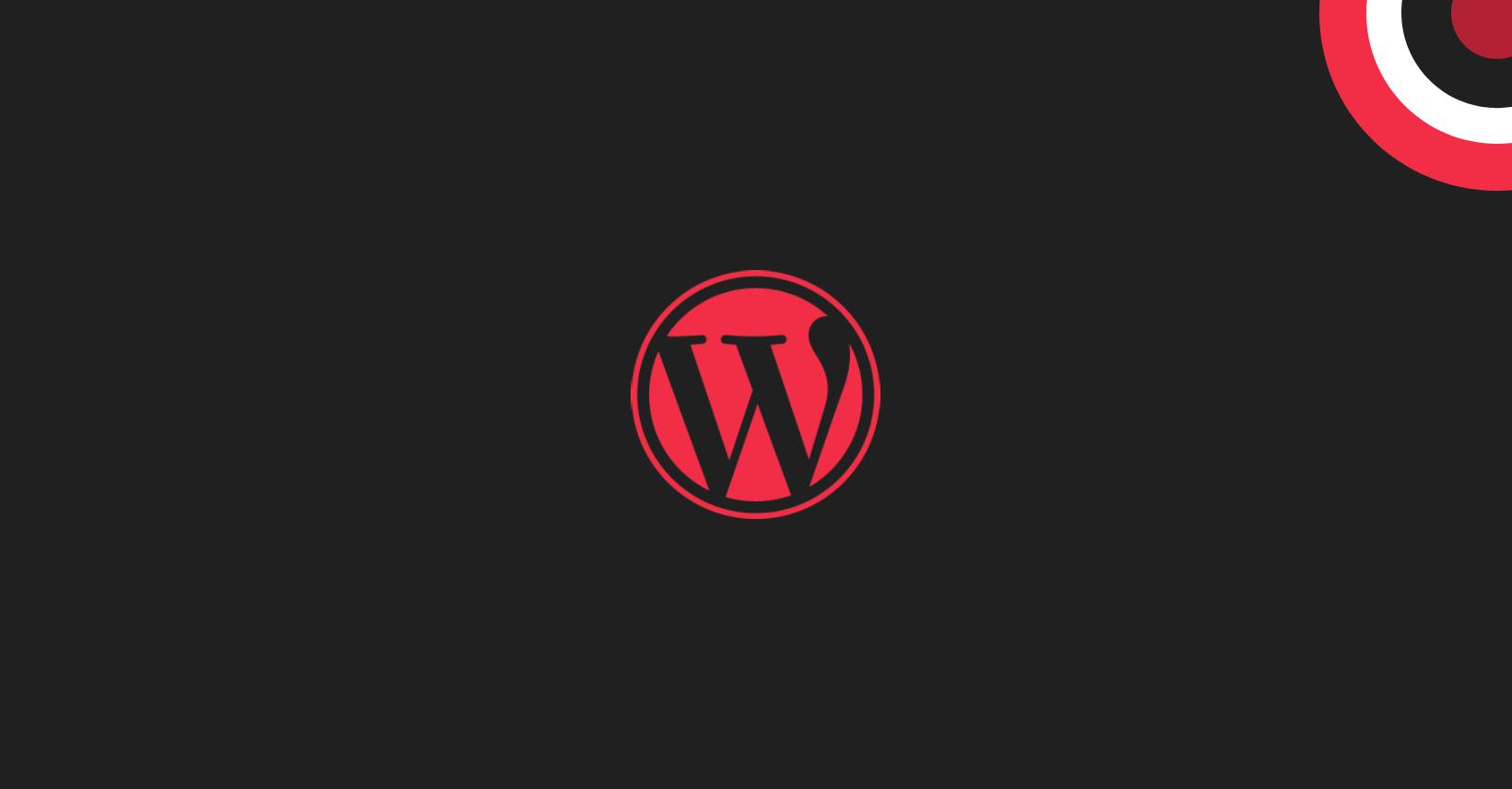
As a web developer, setting up a local development environment is essential for efficient and effective website development. A local development environment allows you to work on your website projects offline, test changes, experiment with code, and troubleshoot issues before deploying them to a live server. In this guide, we will walk you through the process of setting up a local development environment step-by-step.
Choose a Local Server Environment
The first step is to choose a local server environment that mimics the functionality of a live web server. Three popular options are:
XAMPP
XAMPP is a free, cross-platform software package that includes Apache (webserver), MySQL (database server), PHP, and Perl. It provides a comprehensive stack for running PHP-based websites on your local machine.
MAMP
MAMP is a similar software package designed for macOS and Windows. It also includes Apache, MySQL, and PHP, making it a suitable choice for setting up a local development environment.
Laragon
Laragon is a lightweight and powerful development environment specifically designed for PHP developers. It offers a seamless setup process and a range of features to streamline your local development workflow.
Install and Configure the Local Server Environment
Once you have chosen your preferred local server environment, download the installation package from their official website. Follow the installation instructions specific to your operating system.
During the installation process, you will be prompted to configure the server settings, such as choosing the web server’s port, database credentials, and PHP version. It is recommended to use the default settings for beginners, but advanced users can customize the configurations as per their requirements.
Create a Project Directory
Next, create a directory on your local machine where you will store your website projects. This directory will serve as the root folder for your local development environment. Organize your projects into separate subdirectories within this main folder for better organization and management.
Import or Create Your Website Files
Now, it’s time to import or create the files for your website project. If you already have an existing website, copy the files from your live server into the project directory. Alternatively, if you are starting a new project, you can create the necessary files and folders within the project directory.
Set Up a Database
Most websites rely on a database to store and retrieve data. In your local development environment, you will need to create a database to mimic the one used on your live server. Using the provided tools (such as phpMyAdmin in XAMPP or Laragon), create a new database and assign a username and password to it.
Configure Virtual Hosts (Optional)
Configuring virtual hosts allows you to access your local website using a custom domain name, simulating a live website URL. This step is optional but recommended for a more realistic development environment. Consult the documentation of your chosen local server environment to set up virtual hosts.
Conclusion
Setting up a local development environment is a crucial step for web developers. It allows you to work on website projects offline, test changes, and troubleshoot issues before deploying them to a live server. By following the steps outlined in this guide, you can create a local server environment, import or create your website files, set up a database, and configure virtual hosts if desired.
Embrace the power of a local development environment to enhance your web development workflow and ensure a smooth and efficient website development process.
Was this lesson helpful? ( Answers: 0 )
Leave a comment
If you enjoyed this lesson or have any questions, please leave a comment below. Your feedback is valuable!