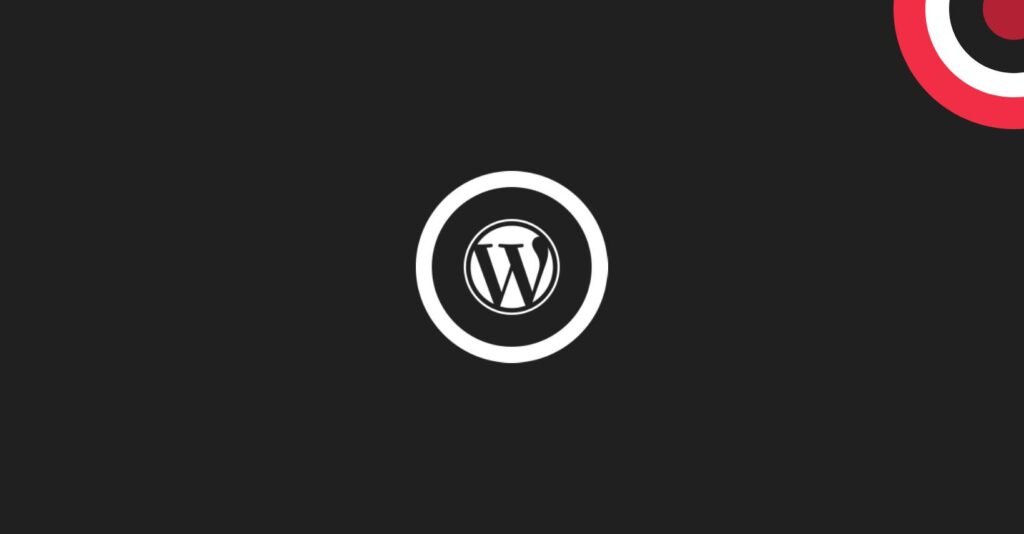
WordPress Multisite: Managing Multiple Websites Like a Pro
WordPress Multisite is a powerful feature that allows users to manage multiple WordPress websites from a single installation.
Table of Contents
- What is WordPress Multisite?
- When to Consider Using WordPress Multisite?
- How to Setup WordPress Multisite?
- WordPress Multisite Use Cases
- How to Create a WordPress Multisite?
- How to Manage Themes and Plugins in a WordPress Multisite?
- Best Practices for WordPress Multisite Network
- Is WordPress Multisite the Future?
- Conclusion
WordPress Multisite is a powerful feature that allows users to manage multiple WordPress websites from a single installation. Whether you’re a business owner, developer, or blogger, understanding when and how to use WordPress Multisite can significantly streamline your web management tasks. In this article, we’ll explore what WordPress Multisite is, when to consider using it, how to set it up, common use cases, and best practices for maintaining a WordPress Multisite network.
What is WordPress Multisite?
WordPress Multisite is a feature that enables users to create and manage multiple WordPress websites within a single installation. Instead of maintaining separate installations for each site, Multisite centralizes the control, making it easier to manage multiple websites efficiently. This feature is particularly useful for organizations, large businesses, educational institutions, or anyone who needs to manage multiple websites under a common umbrella.
Think of WordPress Multisite as a central hub managing a network of connected websites, each with its domain and content. Imagine a school system: the central hub oversees policies, settings, and core infrastructure, while individual schools (subsites) have unique identities and content. This enables:
- Scalability: Add new websites seamlessly without managing separate WordPress installations.
- Centralized Management: Update themes, plugins, and core files across all sites effortlessly.
- Branding Consistency: Maintain a unified look and feel throughout your network.
- Content Sharing: Publish content across multiple sites simultaneously.
When to Consider Using WordPress Multisite?
Multisite isn’t for everyone. Here’s when it shines:
- Managing Multiple Sites: If you are responsible for overseeing multiple websites that share a common theme or purpose, WordPress Multisite can simplify the management process.
- Cost-Efficiency: Multisite can be cost-effective, as you only need to maintain one installation, reducing the overall hosting and maintenance expenses.
- Consistent Branding: For businesses or organizations looking to maintain a consistent brand across multiple websites, Multisite ensures uniformity in design and functionality.
- Streamlining Updates: WordPress Multisite makes it easier to update plugins, themes, and the core WordPress software across all sites simultaneously, saving time and effort.
- Scalability in mind: Planning to launch several future websites? Multisite saves time and resources.
How to Setup WordPress Multisite?
Setting up Multisite requires careful planning and technical knowledge. Here’s a roadmap:
- Backup Your Website: Before proceeding, back up your existing WordPress website to prevent data loss.
- Update WordPress: Ensure your WordPress installation is up to date, as Multisite features are continuously improved with each update.
- Hosting Requirements: Shared hosting might have limitations. Consider managed WordPress hosting or a VPS for flexibility and performance.
- Enable Multisite: Follow WordPress documentation to activate Multisite in your
wp-config.phpfile. - Network Settings: Configure URL structure, user roles, email settings, and other preferences in the Network Admin dashboard.
- User Roles and Permissions: Define roles like Super Admin, Site Admin, and Contributors, carefully assigning permissions for each.
- Domain Mapping: Connect custom domains to your subsite URLs with a proper domain mapping setup.
- Themes and Plugins: Choose network-activated themes and plugins for shared functionality. Allow individual site admins to activate additional elements as needed.
Tip: Consider seeking help from a WordPress developer if you’re not comfortable with technical aspects.
WordPress Multisite Use Cases
Multisite empowers diverse scenarios:
- Multi-Location Businesses: Manage individual branch websites under a unified brand.
- Educational Institutions: Create websites for departments, faculties, or student organizations. Universities or schools can use Multisite to provide individual websites for different departments or faculty members.
- Corporate Websites: Large corporations with multiple divisions or subsidiaries can use Multisite to manage each entity’s website separately.
- Magazines or News Outlets: Organizations with multiple publications can use Multisite to manage each publication’s website efficiently.
- E-commerce Platforms: Multisite is ideal for managing multiple online stores under a common brand or parent company.
How to Create a WordPress Multisite?
Creating a Multisite network involves careful planning. Follow these steps:
- Install WordPress: Begin by installing WordPress on your hosting server.
- Configure Network: Once installed, enable Multisite by editing the
wp-config.phpandhtaccessfiles, as mentioned earlier. - Create a Network: Navigate to your WordPress dashboard, go to “Tools,” and select “Network Setup.” Follow the instructions to create your Multisite network.
- Add Sites: After setting up the network, you can start adding individual sites through the “My Sites” menu.
How to Manage Themes and Plugins in a WordPress Multisite?
Network-activated themes and plugins apply universally. Individual site admins can activate additional ones for their specific needs:
- Network Activation: Choose whether to activate themes and plugins for the entire network or on a site-by-site basis.
- Plugin Compatibility: Ensure that all themes and plugins you use are compatible with Multisite. Some may require specific configurations for proper functioning.
- Theme Customization: Use child themes for customizations to ensure that changes are applied consistently across all sites.
Best Practices for WordPress Multisite Network
- Regular Backups: Regularly backup your entire Multisite network to prevent data loss and facilitate quick recovery in case of issues.
- Update Responsibly: Before updating themes, plugins, or WordPress core, test the updates on a staging environment to avoid potential conflicts or issues.
- User Management: Clearly define user roles and permissions to control access across the network.
- Performance Monitoring: Regularly monitor the performance of your Multisite network, addressing any issues promptly.
Is WordPress Multisite the Future?
It depends. Multisite offers efficiency, scalability, and cost-effectiveness for managing related websites. However, its technical complexity might not suit everyone. Carefully evaluate your needs and consider seeking professional guidance if needed.
Conclusion
WordPress Multisite is a powerful tool for efficiently managing multiple websites under a single umbrella. By understanding its features, use cases, and best practices, you can harness the full potential of this tool, making web management a breeze. Whether you’re an enterprise-level organization or an individual blogger, WordPress Multisite offers a scalable and streamlined solution for your web management needs.
