
Three ways to fix the “Another Update is Currently in Progress” error in WordPress
Are you experiencing an odd error on your Updates page that prevents you from updating WordPress core, theme, or plugins? Let's look at why this problem occurs and some solutions for getting your site back up and running
It’s aggravating to attempt to figure out what’s causing the problem when WordPress goes down. It’s particularly aggravating when the issue persists for hours and prevents you from accessing a critical component of your website.
Are you experiencing an odd error on your Updates page that prevents you from updating WordPress core, theme, or plugins? This problem may fix itself in some cases, but if you’ve waited a long period and are still seeing this warning, it is unlikely to do so.
Let’s look at why this problem occurs and some solutions for getting your site back up and running.
- Causes of the “Another Update is Currently in Progress” error
- How to fix the “Another Update is Currently in Progress” error
Causes of the “Another Update is Currently in Progress” error
When your site is up and running, go to the Dashboard > Updates screen to see what version of WordPress you’re using. You may also update WordPress core, your theme, or any plugins you have installed.
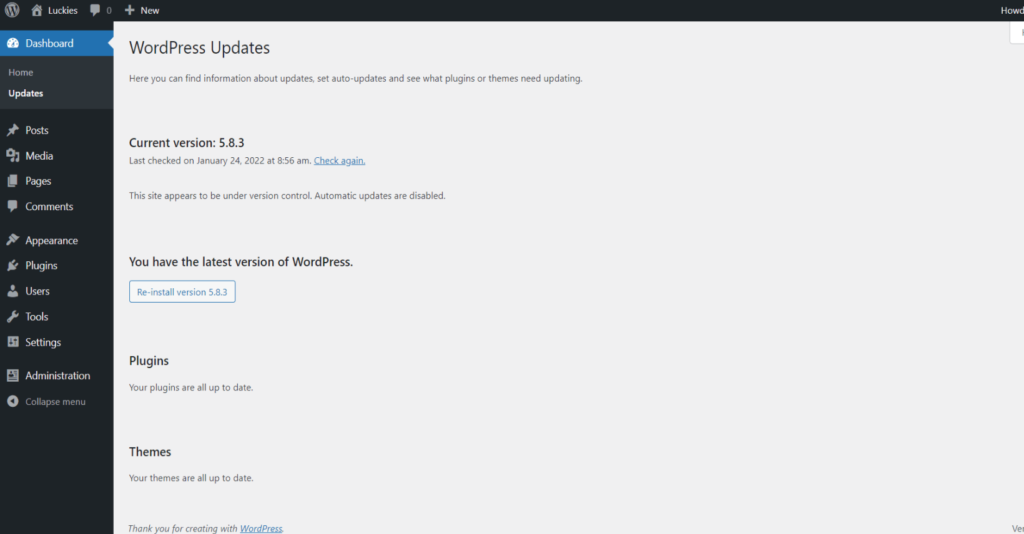
However, if your site has just been upgraded, you may find that when you try to update or reinstall anything, a short notification appears: “Another Update is Currently in Progress“.
This disables all of the page’s update buttons and prohibits you from doing anything else.
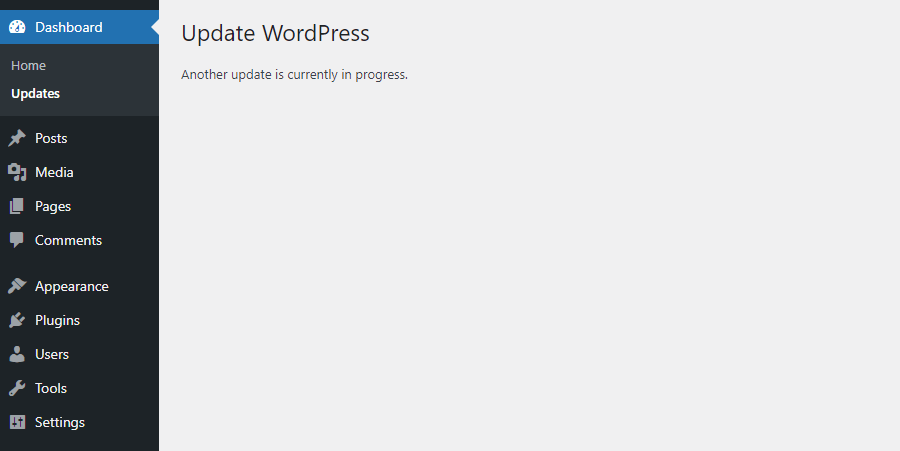
This is really intended functionality to prevent you from accidentally damaging your site while an update is downloading if you know you just run one.
If you didn’t initiate the update yourself, it may have been caused by the auto-update feature, or another user with high-level rights on your site could have done it.
While seeing this screen while an update is going is typical, it is not customary for it to remain there for hours on end.
WordPress locks your database on purpose, but the lock isn’t always released correctly. You might get trapped on the “Update in process” screen endlessly if the update didn’t finish successfully due to a server connection hiccup or something else that went wrong.
Why WordPress locks your database
So, what’s the deal with the unusual message? Why would WordPress do anything like this to prevent access to the updates screen?
When WordPress does a core update, it creates a database record to block any other updates from occurring during the upgrade, which can take up to 15 minutes. Updates will be disabled for 15 minutes regardless of how long they take to install.
There’s a solid explanation for this. If two separate sources update a database table at the same time, your site’s database may get corrupted, resulting in catastrophic data loss.
If you run a theme and a core update at the same time, for example, there’s a potential that both procedures will affect the same database table, bringing your entire site down.
This update lock protects your site and vital data from being corrupted by you or any other auto-update procedure.
As a result, it’s suggested that you wait 15 minutes before attempting to manually unlock the lock to perform a second update, as doing so might result in catastrophic consequences.
How to fix the “Another Update is Currently in Progress” error
It’s common to see the “update in progress” notice for roughly 15 minutes after an update is started, so don’t make any database changes right away. However, if you’ve waited a while and are still receiving the problem, it’s definitely time to take more action.
You can use a plugin
Fixing this problem usually involves going into your database or using specialized developer tools like WP-CLI, but if you don’t want to risk destroying anything, there is a far simpler solution.
Fix Another Update In Progress is a plugin that does exactly what it says on the tin. Despite the fact that it’s an older plugin that hasn’t been updated in a long time, current evaluations show that it’s still functional (as seen by its 10k+ active installs).
Because there aren’t many other options, this is the greatest choice in the WordPress repository. However, the developer no longer appears to maintain it, so you can use the plugin at your own risk.
phpMyAdmin
Even if you’ve never touched your database before, this method is simple and secure as long as you don’t touch any crucial settings. Simply make a backup of your database before making any changes, and only delete the damaged row.
To begin, login, and open phpMyAdmin. Any hosting provider’s cPanel will normally offer you access to it. Open your site’s database and pick wp_options from the left menu.
You should see a table of numerous database entries after you click through to wp_options. It might be right there in the list, or your table could be way too big. If you can’t locate it, use the filter rows bar above the table to find it by typing “core updater.lock“. Simply select the “core updater.lock” entry and click Delete.
After that, you may return to WordPress and adjust your site as needed.
WP-CLI
If interacting with your database makes you feel uneasy, or all those tables overwhelm you, there’s a quick and simple solution: WP-CLI.
This is the WordPress command-line interface, which allows you to interact with your database or other components of your site without having to go via cPanel or phpMyAdmin manually. One line of code is all it takes to fix your problem.
wp option delete core_updater.lock
- Users of Windows will need to download and install a tool like PuTTY, but Mac and Linux users already have a Terminal installed.
- Install PuTTY on your Windows computer and enter your host’s hostname/IP, port, username, and password.
- Users of Mac and Linux may simply open the Terminal and type the following command: ssh username@hostip -p port
- If prompted, enter your password.
It’s a bit tricky to get there, but with just one command, your issues are solved.
Summary
When the ” Another Update is Currently in Progress ” error appears, it can be quite aggravating. If you’re unable to update your site for days on end due to a little database mistake, it might generate a lot of uncertainty.
Fortunately, repairing it is an easy job. If you have access to WP-CLI or phpMyAdmin, you may simply delete the lock to restore normalcy to your site. If you’re not sure how to accomplish it, you can use a plugin to do it for you.
