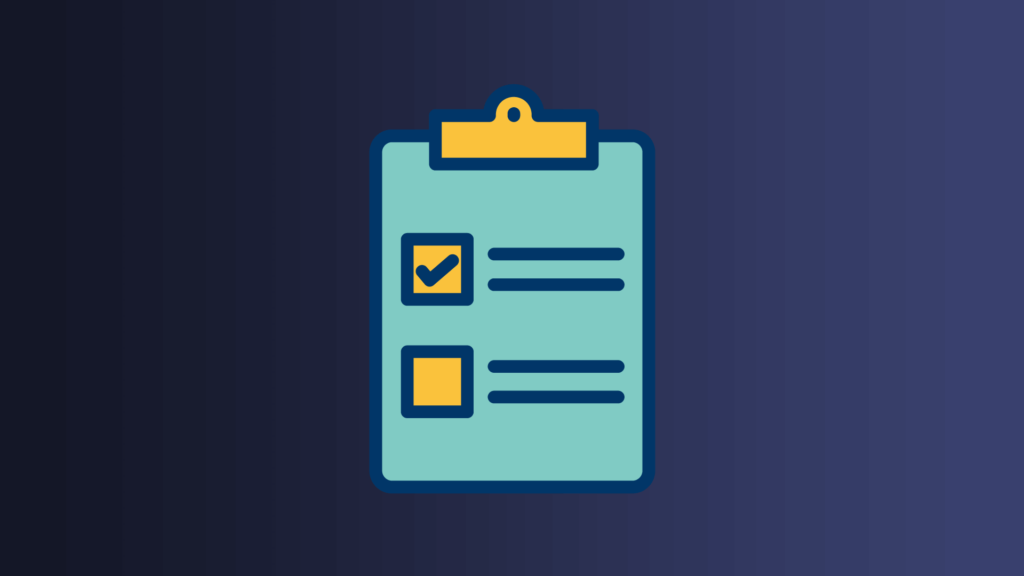
The Complete WordPress Launch Checklist: Essential Steps for a Successful Website Debut
Whether you're a seasoned developer or a novice user, this ultimate WordPress launch checklist will guide you through the crucial steps to take before unveiling your website to the world.
Table of Contents
- Finalize Design and Content
- Choose a Reliable Web Hosting Provider
- Install Essential WordPress Plugins
- Optimize Website Performance
- Set Up Website Analytics
- Implement SEO Best Practices
- Set Up Website Security Measures
- Test Website Responsiveness and Compatibility
- Implement Backup and Disaster Recovery Plans
- Launch and Monitor
- Finalize Design and Content
- Choose a Reliable Web Hosting Provider
- Install Essential WordPress Plugins
- Optimize Website Performance
- Set Up Website Analytics
- Implement SEO Best Practices
- Set Up Website Security Measures
- Test Website Responsiveness and Compatibility
- Implement Backup and Disaster Recovery Plans
- Launch and Monitor
Launching a WordPress website can be an exciting but challenging endeavor. With countless tasks to complete and important considerations to keep in mind, it’s essential to have a comprehensive checklist to ensure a smooth and successful launch. Whether you’re a seasoned developer or a novice user, this ultimate WordPress launch checklist will guide you through the crucial steps to take before unveiling your website to the world.
Finalize Design and Content
- Ensure your website design is visually appealing, user-friendly, and responsive across different devices.
- Review and proofread all content to eliminate typos, grammatical errors, and formatting issues.
- Optimize images and multimedia elements for faster page loading.
Choose a Reliable Web Hosting Provider
- Select a reputable web hosting provider that offers fast and reliable server performance.
- Confirm that your hosting plan supports the expected traffic volume and website requirements.
- Set up SSL certificates to ensure a secure connection for your visitors.
Install Essential WordPress Plugins
- Install and configure essential plugins, such as a security plugin (e.g., Wordfence), an SEO plugin (e.g., Yoast SEO), and a caching plugin (e.g., WP Rocket), among others.
- Activate only the necessary plugins to maintain optimal website performance.
Optimize Website Performance
- Enable caching to enhance page loading speed.
- Minify CSS and JavaScript files to reduce file size.
- Use a content delivery network (CDN) to deliver static content efficiently.
Set Up Website Analytics
- Create an account with Google Analytics or a similar service.
- Integrate the analytics code into your WordPress website to track visitor behavior, traffic sources, and conversions.
Implement SEO Best Practices
- Optimize page titles, meta descriptions, and headings with relevant keywords.
- Create a custom XML sitemap and submit it to search engines for better indexing.
- Set up canonical URLs to avoid duplicate content issues.
Set Up Website Security Measures
- Regularly update WordPress core, themes, and plugins to patch security vulnerabilities.
- Implement strong login credentials and limit login attempts to prevent brute-force attacks.
- Consider using a security plugin to monitor and block malicious activity.
Test Website Responsiveness and Compatibility
- Check your website’s responsiveness across various devices, browsers, and screen sizes.
- Test different features, forms, and interactive elements to ensure they work correctly.
- Verify that all links and navigation menus function as intended.
Implement Backup and Disaster Recovery Plans
- Install a reliable backup plugin and schedule automatic backups of your website’s files and database.
- Store backups in a secure location, separate from your hosting server.
- Familiarize yourself with the restoration process to minimize downtime in case of data loss or website issues.
Launch and Monitor
- Double-check all elements, including design, content, and functionality, before launching your website.
- Notify search engines about your new website using their webmaster tools.
- Monitor your website’s performance, traffic, and user feedback after the launch to identify areas for improvement.
By following this comprehensive WordPress launch checklist, you can ensure that your website is well-prepared for its debut. Taking the time to optimize design, performance, security, and user experience will help you deliver a polished and professional website to your audience. Remember to regularly update and maintain your WordPress site to keep it secure, efficient, and up to date. Good luck with your WordPress launch.
Finalize Design and Content
- Choose a clean and visually appealing WordPress theme that aligns with your brand and target audience. For example, if you’re creating a portfolio website for a graphic designer, opt for a theme that showcases images and visual elements prominently.
- Ensure that your website’s typography is legible and consistent throughout. Select appropriate fonts and font sizes for headings, subheadings, and body text.
- Organize your content into clear and logical sections. Use headings, subheadings, and bullet points to make it easy for visitors to scan and find information.
- Incorporate high-quality images and graphics that enhance your content and provide visual interest. Optimize these visuals for web use to minimize load times.
- Double-check all written content for accuracy, grammar, and spelling errors. It’s helpful to have a second set of eyes proofread your content to catch any mistakes you might have missed.
- Create compelling calls-to-action (CTAs) that encourage visitors to take specific actions, such as signing up for a newsletter or making a purchase. Place these CTAs strategically throughout your website to maximize conversions.
- Test your website’s responsiveness by viewing it on different devices (desktop, tablet, mobile) to ensure that the design and content adapt well to various screen sizes.
- Conduct usability testing to gather feedback from users and identify any areas where improvements can be made. This could involve asking friends or colleagues to navigate your website and provide their thoughts on its design and content flow.
- Consider adding multimedia elements like videos, slideshows, or interactive features to enhance user engagement and make your website more dynamic.
- Once you’re satisfied with the design and content, review your website’s overall user experience to ensure that it’s intuitive and easy to navigate.
Choose a Reliable Web Hosting Provider
- Research and compare different web hosting providers based on factors such as server performance, uptime guarantees, customer support, and pricing.
- Select a hosting plan that aligns with your website’s needs in terms of storage space, bandwidth, and scalability.
- Consider the hosting provider’s reputation and read reviews from other users to gauge their reliability and customer satisfaction.
- Look for features like one-click WordPress installation, automatic backups, and server-level caching to streamline your website setup and maintenance.
- Ensure that the hosting provider offers a user-friendly control panel (such as cPanel) for managing your website’s files, databases, and domains.
- Verify that the hosting environment meets the minimum requirements for running WordPress, such as the necessary PHP version and database support.
- Check if the hosting provider offers a secure environment with features like SSL certificates, firewall protection, and regular malware scanning.
- Evaluate the level of customer support provided by the hosting company, such as 24/7 availability, responsive communication channels, and technical expertise.
- Consider the possibility of future growth and scalability by assessing if the hosting provider offers options to upgrade your plan or accommodate increased traffic.
- Before making a final decision, consider reaching out to the hosting provider’s support team with any questions or concerns to gauge their responsiveness and helpfulness.
Install Essential WordPress Plugins
- Begin by identifying the essential functionalities your website requires, such as security, SEO, performance optimization, contact forms, and analytics.
- Research and choose reputable plugins from the official WordPress Plugin Directory or trusted third-party sources.
- Install a security plugin like Wordfence or Sucuri to protect your website from malware, hacking attempts, and unauthorized access. Configure the plugin’s settings according to your security needs.
- Optimize your website for search engines by installing an SEO plugin like Yoast SEO or Rank Math. These plugins offer features such as meta-tag optimization, XML sitemap generation, and content analysis to improve your website’s visibility in search results.
- Improve your website’s performance by installing a caching plugin like WP Rocket or W3 Total Cache. These plugins help store and deliver static versions of your web pages, reducing server load and improving page loading speed.
- Enhance the user experience by adding a contact form plugin such as Contact Form 7 or WPForms. Customize the form fields, design, and email notifications to suit your specific requirements.
- Incorporate analytics to track your website’s performance and visitor behavior. Install Google Analytics or a similar plugin to gain insights into traffic sources, page views, bounce rates, and conversion goals.
- Consider additional plugins based on your website’s specific needs, such as social sharing buttons, email marketing integration, backup solutions, or e-commerce functionality.
- Be cautious not to overload your website with too many plugins, as it can impact performance and compatibility. Only install the necessary plugins that add value to your website and regularly review and update them for security and compatibility with new WordPress versions.
Optimize Website Performance
- Enable caching: Install and configure a caching plugin like WP Rocket or W3 Total Cache to store static versions of your web pages and improve loading speed.
- Minify CSS and JavaScript: Use plugins or online tools to remove unnecessary characters, white spaces, and comments from your CSS and JavaScript files, reducing their file size.
- Utilize a content delivery network (CDN): Set up a CDN like Cloudflare or MaxCDN to distribute your website’s static content across multiple servers worldwide, ensuring faster content delivery to users.
Set Up Website Analytics
- Create a Google Analytics account: Sign up for a Google Analytics account and obtain a tracking ID for your website.
- Install a Google Analytics plugin: Install a WordPress plugin like MonsterInsights or Google Analytics Dashboard for WP to easily integrate Google Analytics tracking code into your website.
- Configure goals and conversions: Set up goals and conversions in Google Analytics to track specific actions on your website, such as form submissions or product purchases.
Implement SEO Best Practices
- Optimize page titles and meta descriptions: Craft unique and compelling titles and meta descriptions for each page, incorporating relevant keywords and accurately describing the content.
- Create an XML sitemap: Use a plugin like Yoast SEO or Google XML Sitemaps to generate an XML sitemap that lists all your website’s pages, making it easier for search engines to crawl and index them.
- Implement canonical URLs: Set up canonical URLs to avoid duplicate content issues by specifying the preferred version of a page when there are multiple URLs pointing to the same content.
Set Up Website Security Measures
- Keep WordPress core, themes, and plugins updated: Regularly update your WordPress installation, themes, and plugins to patch security vulnerabilities and ensure compatibility with the latest versions.
- Use strong login credentials: Choose a unique username and a strong password, or consider using a plugin like iThemes Security to enforce strong passwords and limit login attempts.
- Install a security plugin: Install a security plugin like Wordfence or Sucuri to monitor and protect your website from malware, brute-force attacks, and suspicious activity.
Test Website Responsiveness and Compatibility
- Use responsive design testing tools: Test your website’s responsiveness across different devices and screen sizes using tools like Google’s Mobile-Friendly Test or Responsinator.
- Test on multiple browsers: Ensure your website displays correctly and functions properly on popular web browsers like Chrome, Firefox, Safari, and Edge.
- Validate HTML and CSS: Validate your website’s HTML and CSS code using online validators to identify and fix any coding errors or inconsistencies.
- Test interactive features: Verify that all forms, buttons, links, and interactive elements on your website work as intended and provide a smooth user experience.
Implement Backup and Disaster Recovery Plans
- Install a backup plugin: Install a reliable backup plugin like UpdraftPlus or BackWPup to automate regular backups of your website’s files and database.
- Store backups securely: Store backups in a remote location, such as cloud storage or an external server, to ensure they are safe in case of server failures or data loss.
- Test restoration process: Periodically test the restoration process by restoring a backup to a test environment to ensure your backup files are valid and can be successfully restored.
Launch and Monitor
- Double-check all elements: Before launching your website, thoroughly review all design elements, content, forms, links, and functionality to ensure everything is working correctly.
- Notify search engines: Use Google Search Console or Bing Webmaster Tools to submit your website’s sitemap and notify search engines about your new website.
- Monitor website performance: Track your website’s performance using tools like Google Analytics
