HTML Unordered List
HTML unordered list allows us to create bullet-pointed lists to present information in a clear and structured manner.
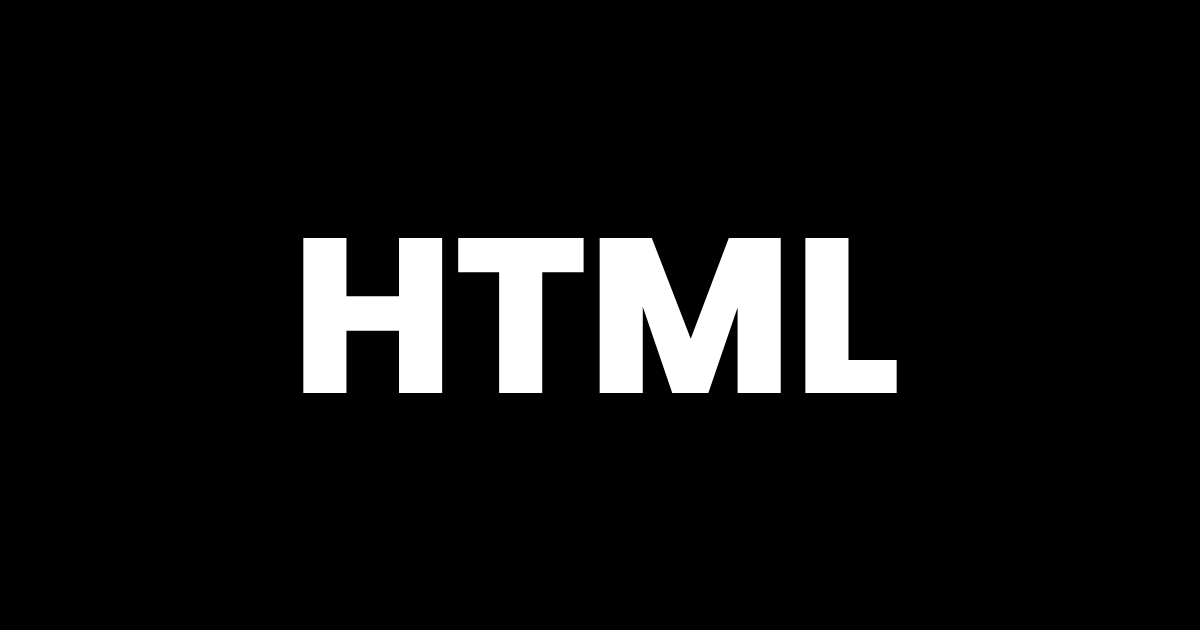
When it comes to organizing and presenting information on the web, HTML provides us with a wide array of tools. One such tool is the HTML unordered list, which allows us to create bullet-pointed lists to present information in a clear and structured manner. In this article, we will explore the basics of HTML unordered lists and provide examples of how to use headings with them effectively.
How are HTML unordered lists created?
HTML unordered lists are created using the <ul> (unordered list) element, which is followed by one or more <li> (list item) elements. The <ul> element acts as a container for the list items and defines the beginning and end of the list. Each <li> element represents an individual item in the list and is enclosed within the <ul> element.
Let’s take a look at a simple example:
<ul>
<li>Apple</li>
<li>Banana</li>
<li>Orange</li>
</ul>
In the example above, we have created an unordered list with three list items: “Apple,” “Banana,” and “Orange.” When rendered in a web browser, this code will display the list as follows:
- Apple
- Banana
- Orange
HTML unordered lists customization
By default, HTML unordered lists are displayed with bullet points. However, the specific appearance of the bullets can be customized using CSS to match the design of your website.
Now, let’s see how we can enhance the structure of an unordered list by incorporating headings. Headings provide a hierarchical structure and help organize the content within the list. HTML offers six different levels of headings, ranging from <h1> to <h6>, with <h1> being the highest level and <h6> the lowest.
Here’s an example of how headings can be used within an unordered list:
<ul>
<li>
<h3>Important Tasks</h3>
<ul>
<li>Complete project proposal</li>
<li>Prepare presentation</li>
</ul>
</li>
<li>
<h3>Routine Tasks</h3>
<ul>
<li>Check emails</li>
<li>Attend meetings</li>
<li>Submit weekly reports</li>
</ul>
</li>
</ul>
In this example, we have a parent unordered list with two list items. Each list item contains a heading (<h3>) and an additional unordered list. By using headings, we create a visual hierarchy within the list, making it easier for readers to identify and understand the different categories or sections.
Using headings within an unordered list allows us to organize content effectively, whether it’s a task list, a set of instructions, or any other type of information that requires a structured presentation.
Conclusion
In conclusion, HTML unordered lists provide a powerful and straightforward way to structure content on the web. By combining the unordered list (<ul>) and list item (<li>) elements with headings, we can create visually appealing and well-organized lists that enhance the readability and comprehension of the information presented. Whether you’re creating a simple list or a more complex hierarchy, understanding and utilizing HTML unordered lists will undoubtedly improve the overall user experience on your website.
Was this lesson helpful? ( Answers: 0 )
- (ordered list) element, followed by one or more
- (list item) elements.
Leave a comment
If you enjoyed this lesson or have any questions, please leave a comment below. Your feedback is valuable!