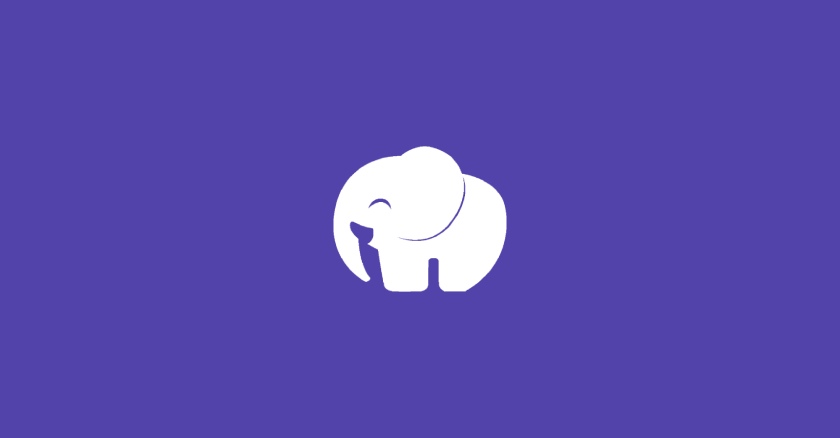
How to Use Laragon to Create a Virtual Host on Windows
Laragon, a powerful and user-friendly development tool, allows you to create a virtual host on your Windows machine.
In the world of web development, having a local development environment is essential for efficient coding and testing. Laragon, a powerful and user-friendly development tool, allows you to create a virtual host on your Windows machine. This article will guide you through the process of setting up Laragon and creating a virtual host to streamline your web development workflow.
What is Laragon?
Laragon is a lightweight and feature-rich development environment for PHP, Laravel, and other web applications. It comes bundled with essential tools and services required for local web development, including Apache, MySQL, PHP, and more. One of its notable features is the ability to easily create and manage virtual hosts, enabling you to work on multiple projects simultaneously.
Benefits of Using Laragon
Using Laragon for your local web development offers several advantages:
Simplicity
Laragon provides an intuitive interface and straightforward installation process, making it accessible for developers of all levels of expertise.
Versatility
Laragon supports various web technologies, frameworks, and CMS platforms, allowing you to work on a wide range of projects.
Speed
With Laragon‘s lightweight design and optimized configuration, you can enjoy faster performance and reduced resource consumption.
Virtual Host Management
Laragon simplifies the process of creating and managing virtual hosts, making it effortless to switch between different projects.
Installing Laragon
To get started with Laragon, follow these simple steps:
- Visit the official Laragon website and download the latest version of Laragon.
- Run the installer and follow the on-screen instructions to complete the installation process.
- Once installed, launch Laragon, and you will see the Laragon interface with various options and tools.
Creating a Virtual Host with Laragon
Now that Laragon is up and running, it’s time to create your first virtual host:
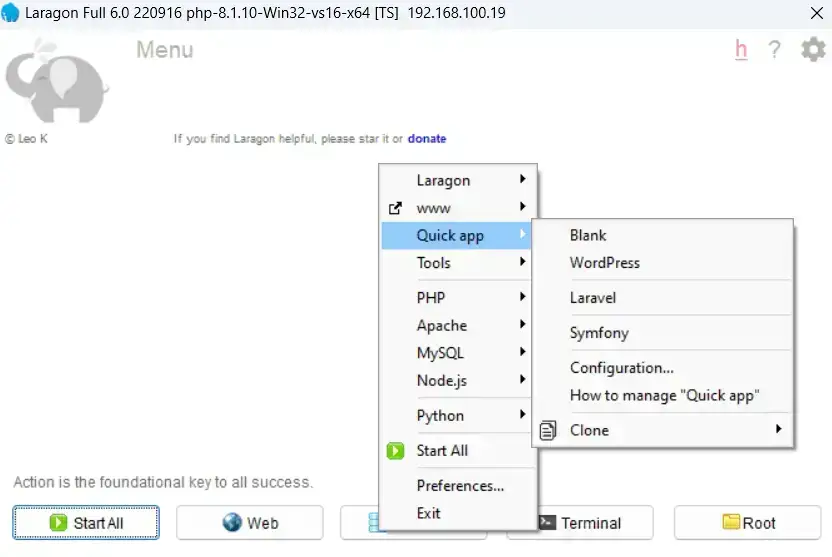
Quick app
The “Quick app” menu in Laragon provides a convenient way to quickly create and launch popular web applications such as WordPress, Laravel, Joomla, and more. It automates the installation process and sets up the necessary configurations for the selected application, allowing you to start working on your projects immediately.
Tools
The “Tools” menu in Laragon houses various useful tools that can aid in web development tasks. It includes options like Composer, Git, Node.js, and Terminal. These tools are readily accessible within Laragon, eliminating the need to install them separately on your system. For example, Composer enables easy management of PHP dependencies, while Git facilitates version control for your projects.
PHP
The “PHP” menu in Laragon allows you to manage different versions of PHP installed on your system. Laragon supports multiple PHP versions, and this menu lets you switch between them effortlessly. You can select the desired PHP version for your projects based on their compatibility requirements or personal preferences.
Apache
The “Apache” menu in Laragon provides control over the Apache web server configuration. Apache is a popular web server that is widely used in web development. This menu allows you to start, stop, and restart the Apache server. Additionally, it provides options for managing virtual hosts, configuring SSL certificates, and editing the main Apache configuration files.
MySQL
The “MySQL” menu in Laragon is where you can manage the MySQL database server. MySQL is a widely-used relational database management system. Within this menu, you can start or stop the MySQL server, access the MySQL console, manage databases and users, and import or export database backups.
Conclusion
Remember, Laragon is just a tool, and your skills and creativity are what truly make a difference in your projects. Happy coding!
