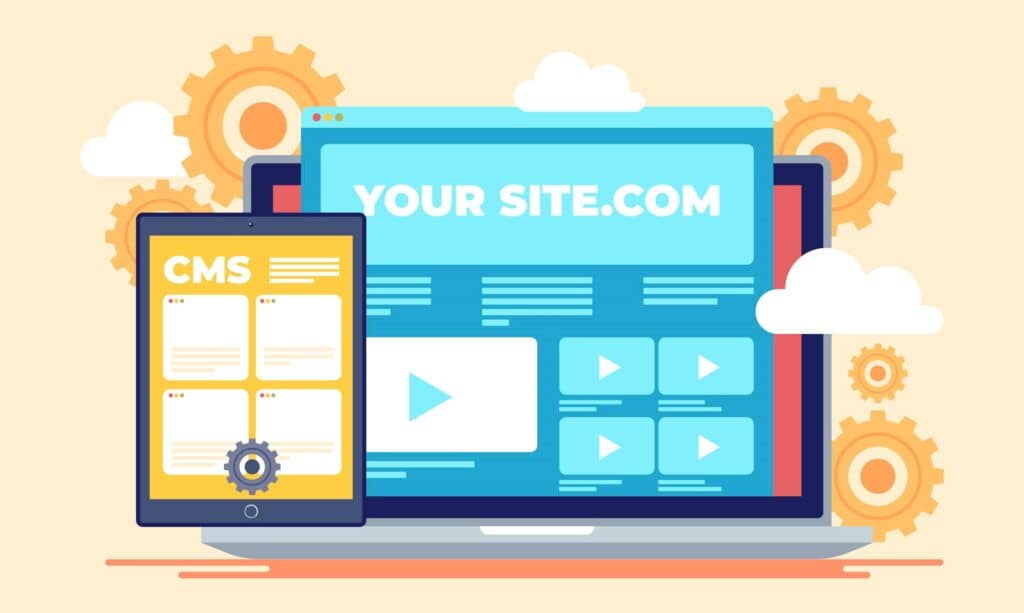
How to Properly Change a WordPress Theme Without Breaking Your Website
We'll clarify why switching WordPress themes is such a delicate process in this post. Then we'll go over the five steps necessary to complete the job safely. Let's get started!
It just takes a few moments to change the WordPress theme. However, swapping themes becomes more difficult if you try to do so safely. After all, if the active theme is so embedded in the functionality of your site that any alteration has the potential to break it.
As a result, changing themes without adding new problems could take a little longer than simply pressing the Activate button. However, by following a few simple steps, you can ensure that the site continues to function normally after the switch.
Take these steps to successfully and securely change the WordPress theme:
- Configure a staging copy of your site
- Install your new theme
- Preview your new theme
- Activate the new theme
- Fix bugs and replace missing elements
- Push your website live
We’ll clarify why switching WordPress themes is such a delicate process in this post. Then we’ll go over the five steps necessary to complete the job safely. Let’s get started!
Why is changing WordPress themes a difficult process?
Let’s take a look at some of the most common free WordPress themes that you can use on your website:
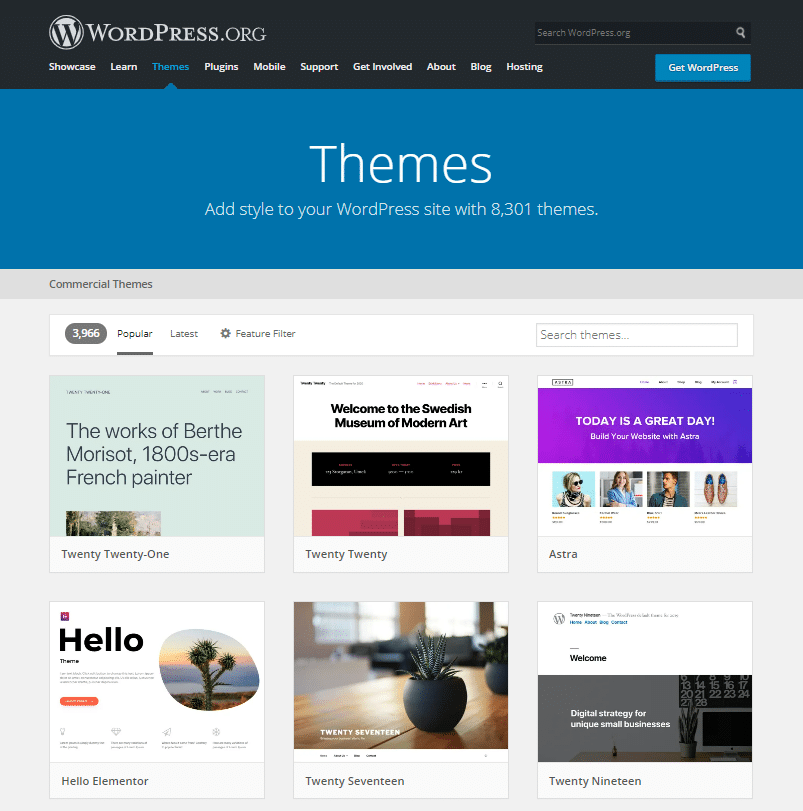
Even without digging deeper into each of these individual pages, you can see that each choice has a distinct stylistic identity. As a result, it should come as no surprise that switching to a new theme normally messes with the look and even functionality of your website.
In the best-case scenario, the new theme just ruins a few components, which you can quickly repair or restore to their previous state. However, the more closely your theme is linked to the architecture of your website, the more likely it is that moving to a new one would have significant consequences.
How to Change Your WordPress Theme Safely
Before you do something else, make a complete copy of your WordPress website. Ideally, you can still have a large number of recent restore points. Changing themes is a huge thing, but you’ll want to be thoroughly prepared in case you need to revert for some reason.
Configure a staging copy of your site
Consider a staging environment to be a lab where you can do all of the testing and critical updates on the platform before the public sees them. You will make any modifications you want to your website without fear if you have a staging copy. If you ruin anything, you will simply start again with no consequences.
Since changing WordPress themes is such a delicate operation, it makes no sense to do it on your live site. With a staging site, you can see what happens to your content after switching themes, correct any errors, and then publish the result when you’re finished.
Install and preview your new theme
At this stage, your staging website should be operational. It’s now time to log in and load the latest WordPress theme you’d like to use.
Before you activate the theme, navigate to the Appearance ( Customize ) section of your dashboard. You will make updates to the look of your WordPress website from there. Furthermore, you will use it to see how the new theme would look. Furthermore, you will use it to see how the new theme would look.
Activate the new theme
You already know how the website will look after switching themes, so it’s time to get to work. Close the Customizer and navigate to the Appearance ( Themes ) section. Then, for your current theme, press the Activate button.
It can take a few moments for WordPress to process the update. Then you’ll see that the latest theme has been unlocked and is ready to use. It’s now live on your staging platform, so double-check that everything is running properly.
Fix bugs and replace missing elements
You’ll probably need to do some cleanup at this stage, depending on what features your previous theme has. This is the stage that, in our experience, takes the most time. The extent of the work can be entirely determined by how the switch changed your website.
Since switching themes would not impact that content of the website, all you need to do now is start customizing the latest WordPress theme until it looks exactly as you want it to.
While you’re at it, double-check that you haven’t overlooked any important features. If your current theme lacks any of the functionality that the previous one did, you should still search for plugins to help you restore them.
Push your website live
Until you’ve ensured that your website is bug-free and looks exactly as you want it to, it’s time to make it official. If you took the safe route and used a staging website, you’ll need to make the staging site live. In other words, the latest and updated staging copy would replace the original live website.
In conclusion
A theme is crucial, and most people prefer to stick with the same WordPress theme for an extended period of time. Little stuff like breadcrumbs and schema markup are important to remember because they will radically affect the site’s UX and rankings if you make a sudden change.
It should come as no surprise, then, that changing themes has the potential to cause too much chaos. If you want to be protected when changing WordPress themes, I recommend that you take the following six steps:
- Configure a staging copy of your site
- Install your new theme
- Preview your new theme
- Activate the new theme
- Fix bugs and replace missing elements
- Push your website live
If you have any concerns about switching WordPress themes safely? Please share them in the comments section below!
