How to Increase the Max Upload Size in WordPress
If you’re developing a media-heavy website, this may be a major roadblock. In those instances, you’ll need to raise the maximum upload size.
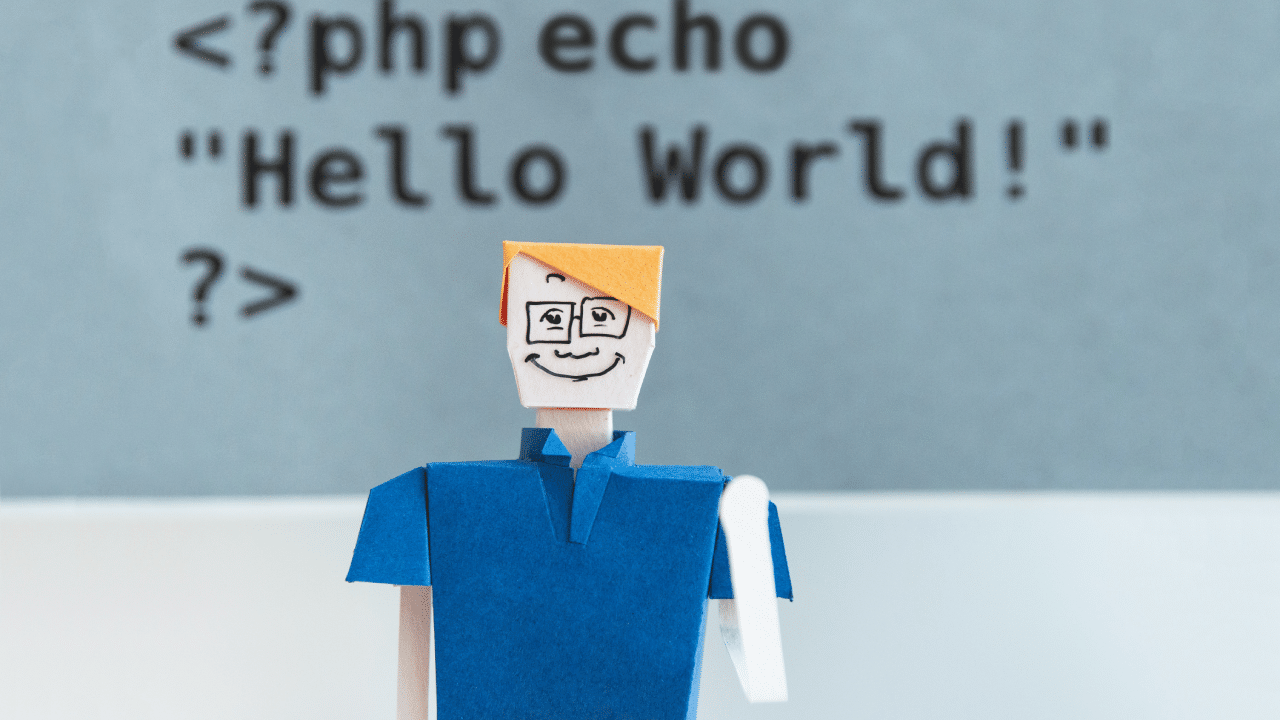
A small upload size limit in WordPress prevents you from uploading massive files, extensions, or themes. If you’re developing a media-heavy website, this may be a major roadblock. In those instances, you’ll need to raise the maximum upload size in WordPress or on your server (or both).
There are a variety of approaches to resolving this problem, depending on your hosting company and server. In this post, we’ll go over all of them and show you how to easily raise the maximum upload size in WordPress.
Let’s get started!
What is the largest file you can upload in WordPress?
Uploading massive files to a computer utilizes a significant amount of the server’s power. The default maximum upload size in WordPress usually varies from 4 MB to 128 MB to deter users from triggering server timeouts. This cap is usually set at the server level by the hosting company.
WordPress still has constants that define this limit, but in most situations, they can’t circumvent the server-level settings.
Since the error “exceeds the maximum upload size for this domain” is inconvenient, it persists for two reasons: protection and performance. It prohibits site owners and other users from downloading huge files, including malicious actors (e.g. high-resolution images, large videos).
Otherwise, your website’s server could become incapacitated, causing your site to crawl. Worse, it can fully shut down your website!
How to Check WordPress’s Current Maximum Upload Size?
The easiest way to figure out your site’s new overall upload size is to go to Media > Library in your WordPress dashboard. To use the media uploader, go to this page and press the Add New tab.
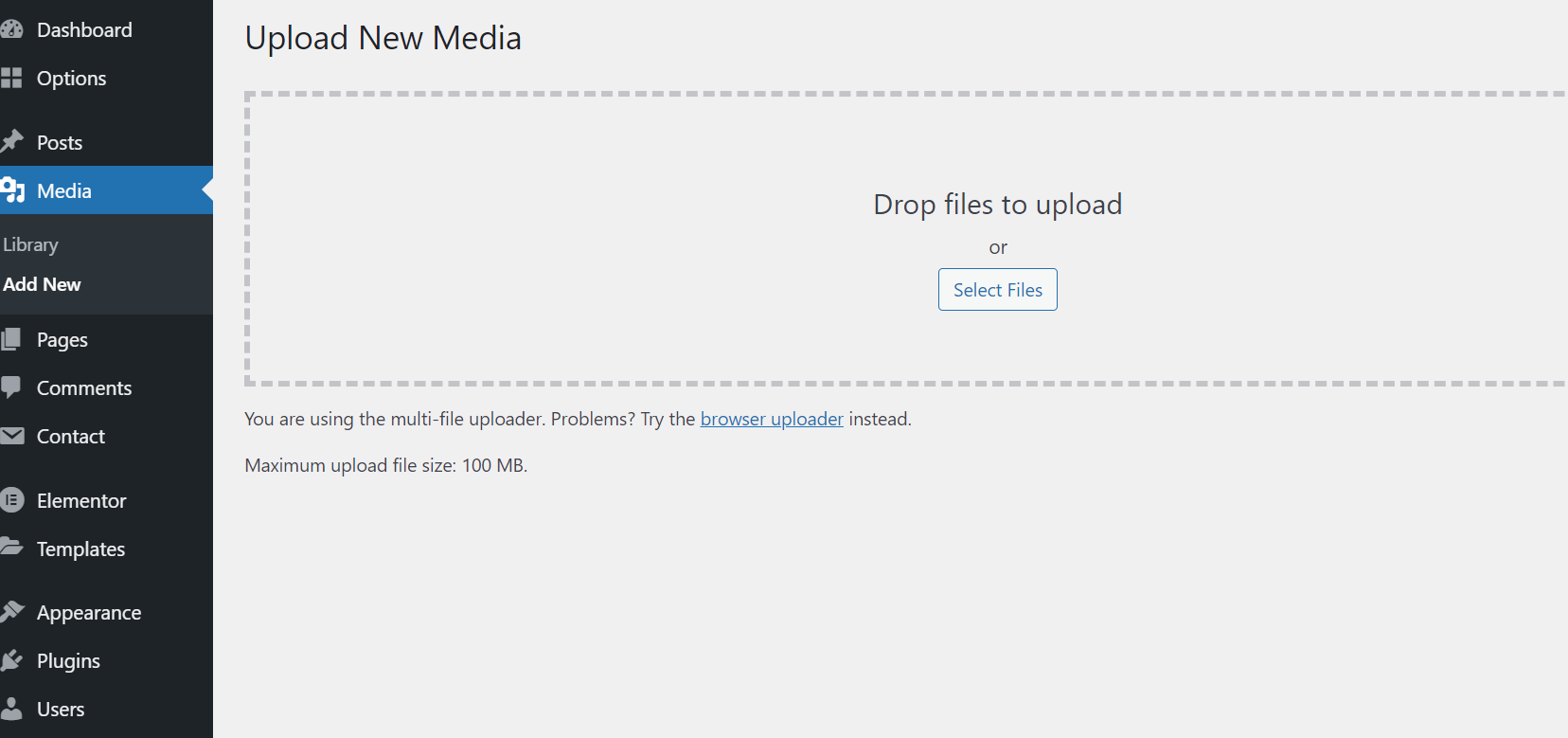
Why should the overall upload file size in WordPress be increased?
There are a variety of reasons why you would need to raise the maximum upload file size on your WordPress account. Here are a few of the most common:
- You want to use the WordPress admin dashboard to add a big theme or plugin.
- Regularly refreshing the WordPress pages is a perfect way to keep your followers interested and come back for more. This involves periodically posting new photographs, animations, audio, and other media. However, since the uploads have a file size limit, this isn’t always possible.
- You want to use a big video or image as the backdrop or header on your website.
- You want to sell multimedia files directly from your website, such as ebooks, photos, animations, themes, and plugins. These files may also be hundreds of megabytes in size (or more).
Let’s look at how to maximize the overall upload file size in WordPress now that we’ve addressed the basics.
In WordPress, there are ten ways to increase the maximum upload file size
There are various approaches to resolving the WordPress maximum upload size problem. We’ll begin with the simplest ones and work our way up to intermediate-level tutorials.
- For assistance, contact the hosting provider.
- In the WordPress Multisite Update, increase the maximum upload file size. .htaccess (http://www.yourdomain.com/.htaccess)
- Create or edit the php.ini configuration file.
- Adjust PHP Options via cPanel by generating or modifying the ‘.user.ini’ file.
- In Nginx, increase the maximum upload file size.
- Use the ‘upload size limit’ filter in WordPress.
- Upload Files via FTP/SFTP Using a WordPress Plugin
Don’t make any changes to the wp-config.php package
Editing the wp-config.php file doesn’t work anymore. We’re adding it here because we’ve found many web tutorials that list it as a legitimate way to increase the max upload size in WordPress.
It involves going to your site’s root directory via FTP/SFTP or SSH and then editing the wp-config.php file.
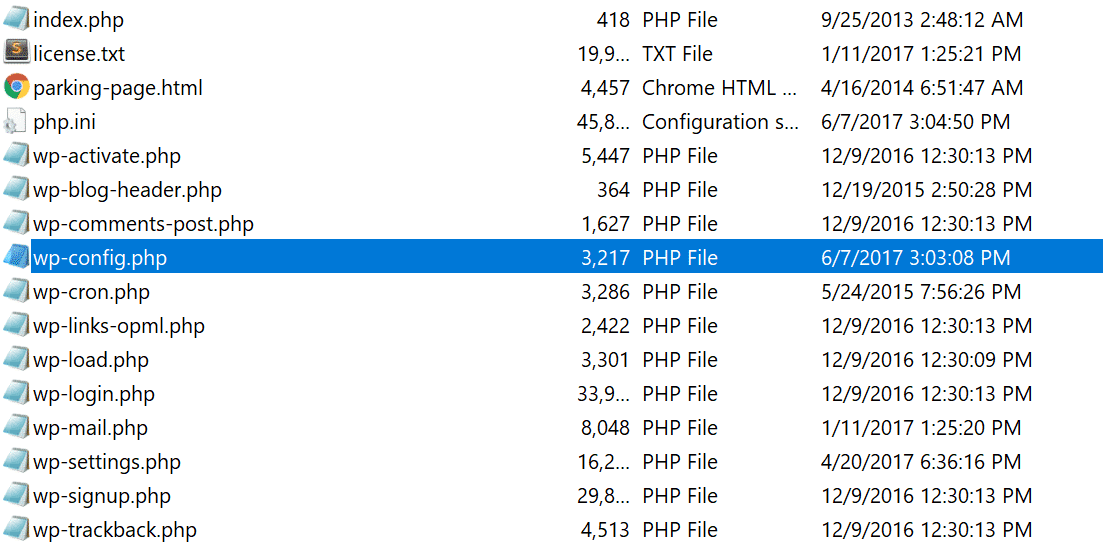
Make sure your WordPress site’s new maximum upload file size is right
Finally, check to see if your WordPress account has adopted the latest maximum upload file size cap. To do so, use the same method we used to search for the maximum upload file size in WordPress.
Check your WordPress dashboard’s Media Library to see if the maximum upload file size limit has increased.
Was this post helpful? ( Answers: 0 )
Leave a comment
If you enjoyed this post or have any questions, please leave a comment below. Your feedback is valuable!