How to Fix and Troubleshoot the 400 Errors in WordPress
WordPress problems on your website are no laughing matter. While some may just create small inconveniences, others may pose serious difficulties.
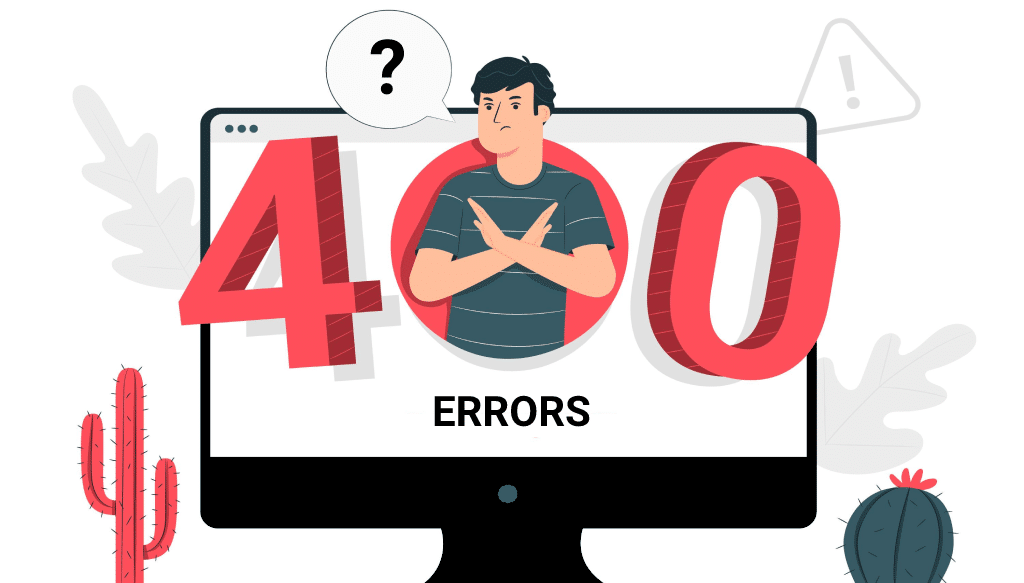
WordPress problems on your website are no laughing matter. While some may just create small inconveniences, others may pose serious difficulties. Failed upgrades and installs, and missing resources may all make it difficult for users to access or use your website. This undermines your credibility and may have an impact on your revenue.
It would be nearly difficult to know every conceivable WordPress error inside and out. Understanding some of the most frequent WordPress issues, on the other hand, may help you plan for and handle WordPress issues when they arise.
This post discusses the most common WordPress problems. I’ve included resources to assist you in resolving each of them so that you may have your website back up and running as soon as possible.
Most Common WordPress Errors and How to Fix Them
To address so many distinct issues in a single post, I’ve arranged them broadly by type. Following a basic explanation of the main components of your WordPress site and the difficulties they may encounter, you will uncover particular errors and their solutions.
- 400 Errors
- 500 Errors
- Server-Related Errors
- Security-Related Errors
- WordPress Media Errors
- Database Errors
- PHP Errors
- WordPress File Errors
- Browser Errors
- Troubleshooting Miscellaneous WordPress Errors
400 Errors
HTTP client errors are identified with a number between 400 and 499. This typically indicates that something went wrong during the communication between your site’s visitor’s browser and your site’s server.
1. 400 Bad Request
When your server encounters a client error that does not fit into a specified category, the 400 Bad Request response serves as a catch-all. As a result, there are numerous probable causes for this issue, including:
- An improperly entered URL or one containing forbidden characters.
- Browser caches or cookies that have become corrupted.
- Disagreements between Domain Name System (DNS) data and your local DNS cache
- Attempting to upload an excessively big file.
- There was a widespread server problem.
- Checking the URL for typos, deleting your browser cache and cookies, cleaning your DNS cache, and disabling browser extensions are all possible remedies.
How to Fix and Troubleshoot the 400 Errors in WordPress #wordpress, #errors via @projects_engine
2. 403 Forbidden
Many safeguards are in place to make your WordPress site secure, including various degrees of ‘permissions.’ While this feature can keep users who shouldn’t have access to your site from getting in, it can also cause issues if the permissions aren’t configured correctly.
3. 404 Not Found
When a user tries to visit a web page that does not exist, he or she receives a 404 error. Instead of seeing the resource they were seeking, they will see something like: “Page Not Found.”
This issue is somewhat innocuous, yet it is nonetheless inconvenient for visitors. To avoid it, update broken links on your site on a regular basis and use redirects if you delete a page or transfer it to a different URL.
4. 405 Method Not Allowed
The 405 Method Not Allowed error is your server’s method of expressing that it received the browser’s request but rejected it for whatever reason.
There are numerous possible solutions to this problem, including rolling back recent theme and plugin changes, examining your server’s settings and error logs, and troubleshooting your program code.
How to Fix and Troubleshoot the 400 Errors in WordPress #wordpress, #errors via @projects_engine
6. 429 Too Many Requests
If a user tries to access a certain resource too many times in a short period of time, they may receive a 429 Too Many Requests error. This is your server’s method of preventing suspicious activities.
You can modify the default URL of your login page to help avoid cyberattacks that may result in a 429 error. Testing for theme and plugin incompatibilities is another option.
Was this post helpful? ( Answers: 0 )
Leave a comment
If you enjoyed this post or have any questions, please leave a comment below. Your feedback is valuable!