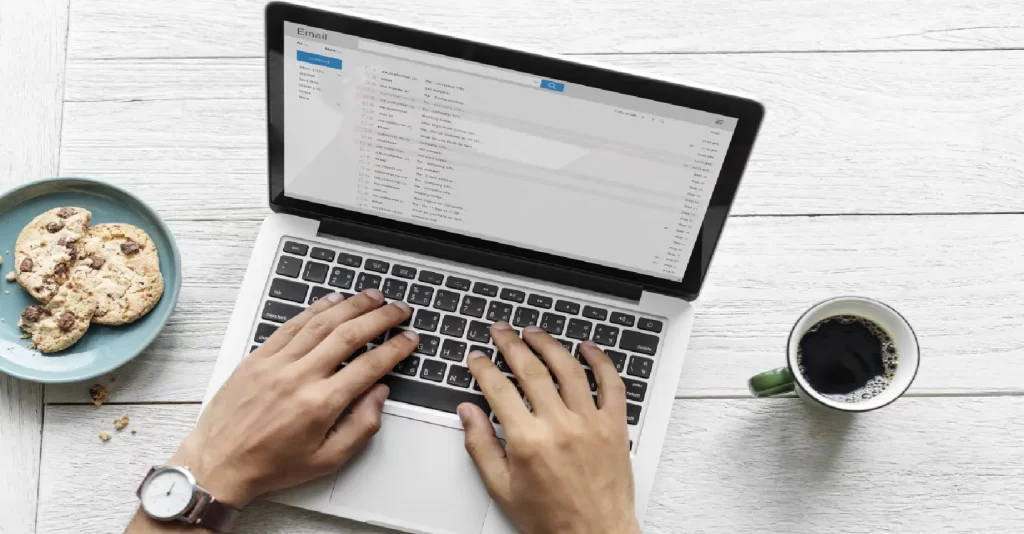
How to create a simple WordPress site from scratch
Whether you’re starting a blog, setting up an online store, or creating a corporate website, WordPress is a great choice. In this article, we’ll show you how to create a simple WordPress site from scratch.
WordPress is a popular Content Management System (CMS) used by millions of websites across the globe. It’s an open-source platform that allows you to create and manage websites without needing to write code. Whether you’re starting a blog, setting up an online store, or creating a corporate website, WordPress is a great choice. In this article, we’ll show you how to create a simple WordPress site from scratch.
Step 1: Choose a Domain Name and Hosting Provider
The first step in creating a WordPress site is to choose a domain name and hosting provider. Your domain name is your website’s address and should be memorable and easy to type. Your hosting provider is the service that will host your website on the internet. There are many hosting providers available, but we recommend using Bluehost. They’re one of the most popular hosting providers and offer a great service at an affordable price.
Step 2: Install WordPress
Once you’ve chosen your hosting provider, you can install WordPress. Most hosting providers offer a one-click installation process, which makes it easy to install WordPress. If you’re using Bluehost, simply log in to your account and click on the “Install WordPress” button. Follow the on-screen instructions to complete the installation process.
Step 3: Choose a Theme
WordPress comes with a default theme, but you’ll want to choose a theme that suits your website’s style and content. There are many free and premium themes available, and you can browse them from within the WordPress dashboard. To access the theme directory, go to Appearance > Themes and click on the “Add New” button. You can then search for themes based on keyword or feature.
Step 4: Customize Your Site
Once you’ve chosen a theme, you can start customizing your site. WordPress comes with a range of customization options, including the ability to change your site’s logo, colors, and fonts. To access the customization options, go to Appearance > Customize. From here, you can make changes to your site’s header, footer, and other design elements.
Step 5: Install Plugins
Plugins are like apps for your WordPress site. They add extra functionality to your site and can help improve its performance and security. Some essential plugins to install include:
- Yoast SEO: helps improve your site’s search engine optimization (SEO)
- Jetpack: provides site statistics and security features
- WPForms: allows you to create contact forms and other types of forms
- UpdraftPlus: provides automatic backups for your site
To install plugins, go to Plugins > Add New and search for the plugin you want to install.
Step 6: Add Content
With your site set up, you can now start adding content. WordPress allows you to create pages and posts, which are the two main types of content on a WordPress site. Pages are static, while posts are typically used for blog articles. To create a new page or post, go to Pages or Posts > Add New. From here, you can add text, images, and other media to your content.
Step 7: Launch Your Site
Once you’ve added your content, you can launch your site. Before doing so, make sure you’ve checked your site for any errors or issues. You can do this by previewing your site and testing its functionality. To preview your site, go to Appearance > Customize and click on the “Preview” button.
Conclusion
Creating a WordPress site is a straightforward process that can be completed in a few simple steps. By choosing a domain name and hosting provider, installing WordPress, choosing a theme, customizing your site, installing plugins, adding content, and launching your site, you can create a simple WordPress site from scratch. Once your site is up and running, you can continue to customize and improve it.
