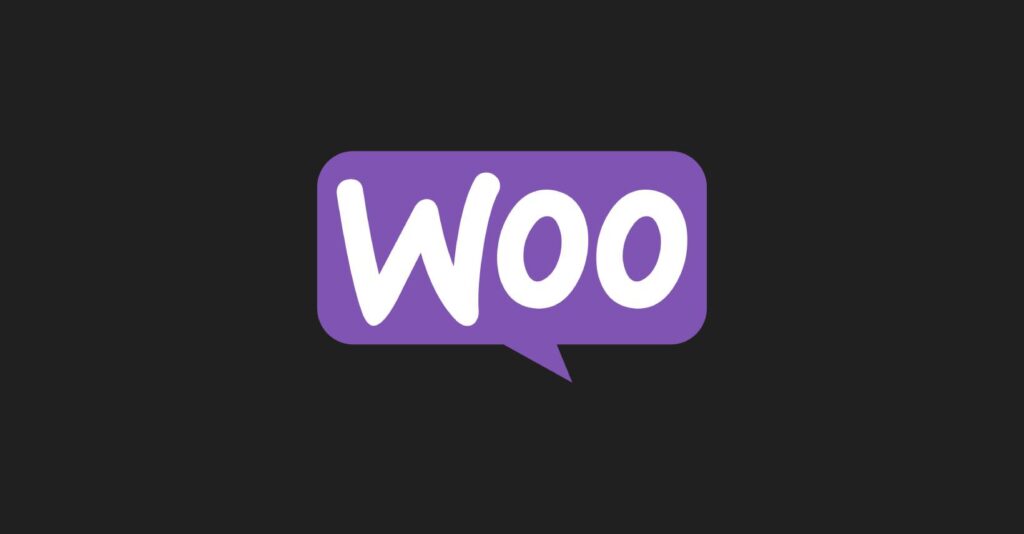
How to create a simple store in WordPress
WordPress is one of the most popular platforms for building websites and online stores. With its vast range of themes and plugins, WordPress provides a flexible and customizable solution for online businesses.
WordPress is one of the most popular platforms for building websites and online stores. With its vast range of themes and plugins, WordPress provides a flexible and customizable solution for online businesses. In this article, we will guide you through the steps to create a simple store on WordPress.
Step 1: Choose a hosting provider and domain name
Before you start building your store, you need to choose a hosting provider and a domain name. The hosting provider is the company that stores your website on their servers and makes it accessible to the internet. There are several hosting providers to choose from, such as Bluehost, SiteGround, or HostGator.
Once you have chosen your hosting provider, you need to select a domain name. A domain name is the web address that people will use to find your store online. Choose a domain name that is easy to remember and reflects the name of your store.
Step 2: Install WordPress
After you have selected your hosting provider and domain name, you need to install WordPress. Most hosting providers offer a one-click installation of WordPress. Alternatively, you can download the WordPress installation files from the official WordPress website and upload them to your hosting provider.
Step 3: Choose an eCommerce plugin
To turn your WordPress website into an online store, you need to install an eCommerce plugin. WooCommerce is the most popular eCommerce plugin for WordPress. It is a free plugin that allows you to create a simple store and sell products online.
To install WooCommerce, go to the WordPress dashboard and click on Plugins > Add New. Search for WooCommerce and click Install Now. Once the installation is complete, click Activate to enable the plugin.
Step 4: Configure WooCommerce settings
After you have installed WooCommerce, you need to configure the plugin settings. To do this, go to WooCommerce > Settings in the WordPress dashboard. Here, you can configure various settings, such as currency, shipping options, payment gateways, and taxes.
Step 5: Add products to your store
To add products to your store, go to Products > Add New in the WordPress dashboard. Here, you can add the product name, description, price, and image. You can also add product categories and tags to help customers find your products.
Step 6: Customize your store
WordPress allows you to customize your store by using themes and plugins. Themes control the design and layout of your store, while plugins add additional features and functionality. There are many free and premium themes and plugins available for WordPress.
To customize your store, go to Appearance > Themes in the WordPress dashboard. Here, you can choose a theme and customize the design and layout of your store. You can also add plugins by going to Plugins > Add New.
Step 7: Launch your store
Once you have customized your store and added your products, you are ready to launch your store. To do this, go to Settings > General in the WordPress dashboard and change the Site Title and Tagline to reflect the name of your store. You can also change the Permalinks to make your store URLs more search engine friendly.
Congratulations, you have created a simple store on WordPress! With WooCommerce and other WordPress plugins, you can add more advanced features to your store, such as product reviews, social sharing, and email marketing. By continually improving your store, you can attract more customers and increase your sales.
