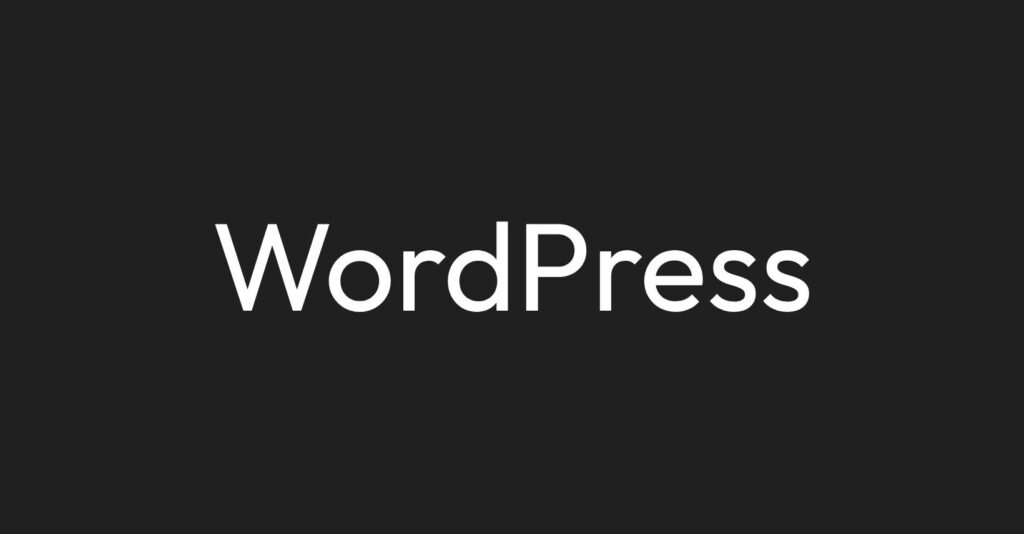
How to Change your WordPress theme from the database
Learn how to easily change your WordPress theme from the database with this simple guide. Follow our steps and unlock theme flexibility.
Is your WordPress website plagued by errors or issues due to a problematic theme? You might be searching for a swift solution. Changing your WordPress theme directly from the database can be the remedy you need. In this guide, we’ll show you how to do it in 5 simple steps, offering a quick fix for theme-related problems.
Open your database in phpMyAdmin
Start by logging into your hosting control panel and launching phpMyAdmin. Here, you’ll gain direct access to your website’s database. But before proceeding, remember to back up your database to ensure you can recover your data if anything goes wrong.
Click “_options”
Within phpMyAdmin, you’ll find an ‘_options‘ table. This table stores various settings and configurations for your WordPress site. To change your theme from the database, you’ll need to navigate here.
Locate the Theme in the Table
In the ‘_options‘ table, you’re looking for two specific rows: ‘template‘ and ‘stylesheet.’ These crucial elements are usually located on page 2 of the options table, though the exact location may vary based on your database’s structure.
Replace the current theme with another
Now that you’ve located the ‘template’ and ‘stylesheet’ rows, it’s time to initiate the change:
- Click the ‘Edit’ option (represented by a pencil icon) next to the ‘
template‘ row. - In the ‘
option_value‘ field, replace the name of the current theme with the name of the new theme you want to activate. - Save your changes.
Repeat the same process for the ‘stylesheet‘ row, replacing the current theme name with the new theme’s name. Save your changes to complete the transition.
You’re done
Congratulations! You’ve successfully changed your WordPress theme from the database. Your website should now display the new theme you’ve selected.
Now, let’s explore five scenarios where changing your WordPress theme from the database proves to be a lifesaver:
1. Quick error resolution
When your site is plagued by errors, changing your theme from the database offers a fast solution. It can help you pinpoint whether the issues come from your theme or not.
2. Temporary theme switch
Need to switch to a different theme for a special event or promotion? The database method allows you to make a temporary change, and when the event is over, you can easily switch back to your original theme.
3. Site accessibility restoration
In case your site becomes inaccessible due to theme-related problems, changing the theme directly from the database provides a quick way to restore functionality and access the admin panel.
4. A/B testing without plugins
Explore how your audience responds to a different theme design without the need for additional plugins. By changing themes from the database, you can conduct A/B testing more accurately.
5. Default theme exploration
Don’t overlook the built-in default themes that WordPress offers. Using the database method, you can conveniently explore these themes without having to install new ones.
In conclusion, changing your WordPress theme from the database is a practical, swift solution for fixing theme-related issues, conducting tests, or making temporary changes to your site. With these 5 easy steps, you can quickly adapt your website’s appearance and maintain its functionality, ensuring a smoother user experience.
