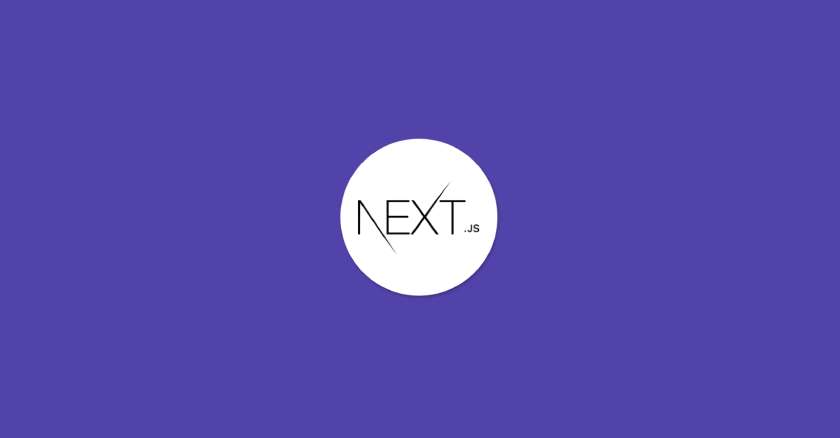
How to Create Layouts and Pages in Next.js
In Next.js, layouts are a way to define a consistent structure or template for your pages. They allow you to encapsulate common elements such as headers, footers, navigation bars, and styles so that you don't have to repeat them on every page.
In Next.js, layouts are a way to define a consistent structure or template for your pages. They allow you to encapsulate common elements such as headers, footers, navigation bars, and styles so that you don’t have to repeat them on every page. This helps maintain a consistent look and feel across your application and simplifies the process of making global changes.
Here’s a basic example of how you can implement layouts in Next.js:
Create a Layout Component: First, you’ll create a React component for your layout. This component will wrap around the content of your pages.
// components/Layout.js
import Head from 'next/head';
import Header from './Header';
import Footer from './Footer';
const Layout = ({ children }) => {
return (
<div>
<Head>
{/* Add any meta tags, title, or stylesheets you want to include */}
</Head>
<Header />
<main>{children}</main>
<Footer />
</div>
);
};
export default Layout;
Use the Layout Component in Pages: Next, you’ll use this Layout component in your pages. You can pass the page content as children to the Layout component.
// pages/index.js
import Layout from '../components/Layout';
const HomePage = () => {
return (
<Layout>
<h1>Welcome to my website!</h1>
{/* Other page content */}
</Layout>
);
};
export default HomePage;
Customizing Layouts: You can customize your Layout component as per your requirements. For example, you might want to pass additional props to control the layout behavior, or conditionally render certain elements based on the page.
Nested Layouts: You can also have nested layouts if needed. For instance, you might have a general layout for most pages, but certain sections of your application might require a different layout.
// pages/dashboard.js
import DashboardLayout from '../components/DashboardLayout';
const DashboardPage = () => {
return (
<DashboardLayout>
<h1>Dashboard</h1>
{/* Dashboard content */}
</DashboardLayout>
);
};
export default DashboardPage;
By using layouts in Next.js, you can keep your codebase more organized, make global changes easily, and ensure a consistent user experience across your application.
What are Index routes?
Index routes are routes that serve as the default or main entry point for a particular section of a website or application. They are often represented by the root URL of a section, followed by /index, but the /index part is typically omitted since it’s implied. In web development frameworks like Next.js, file-system routing simplifies the creation of index routes by allowing developers to create files named index.js within directories, which automatically maps to the root route of that directory.
For example, in a Next.js project, if you have a directory structure like this:
/pages
/dashboard
index.js
settings.js
profile.js
The index.js file within the dashboard directory represents the index route for the dashboard section of your application. When users navigate to /dashboard, they will be served the content defined in index.js. The settings.js and profile.js files represent nested routes within the dashboard section.
Index routes provide a clear and organized way to structure your application, making it easier for both developers and users to understand the hierarchy of pages and navigate through the application.
What are Nested routes?
Nested routes refer to routes that are structured hierarchically within a parent route. They are commonly used in web applications to represent relationships or sub-sections within a larger section of the application. Nested routes allow for better organization of content and navigation, especially in complex applications with multiple levels of hierarchy.
In frameworks like Next.js, nested routes can be implemented using file-system routing or route parameters. Here’s how you can create nested routes using file-system routing:
- Folder Structure:
- Create a folder for the parent route in the
pagesdirectory. - Inside this folder, create additional files or folders to represent the nested routes.
- Create a folder for the parent route in the
- Creating Nested Route Files:
- Each file or folder within the parent route folder represents a nested route.
- For example, if you have a parent route
/dashboard, and you want nested routes forsettingsandprofile, you would createsettings.jsandprofile.jsfiles inside thedashboardfolder.
- Accessing Nested Routes:
- Nested routes are accessed by appending their paths to the parent route.
- For example, if the parent route is
/dashboard, the nested routes would be accessed via/dashboard/settingsand/dashboard/profile.
Here’s an example folder structure for nested routes in Next.js:
/pages
/dashboard
index.js (represents the main dashboard page)
settings.js (represents the settings nested route)
profile.js (represents the profile nested route)
In this structure, /dashboard serves as the parent route, while settings.js and profile.js represent nested routes within the dashboard section.
Nested routes are useful for organizing related content and functionality within your application, making it easier to maintain and navigate. They provide a clear hierarchy of pages and help improve the overall user experience.
What are pages with dynamic routes?
Pages with dynamic routes refer to routes in a web application where certain segments of the URL are dynamic and can change based on user input or other factors. In Next.js, dynamic routes are often implemented using catch-all routes or route parameters.
In Next.js, dynamic routes can be implemented using catch-all routes or route parameters.
Route Parameters:
- Route parameters allow you to specify parts of the URL that are dynamic.
- In Next.js, you can define dynamic routes by creating files with square brackets
[]in thepagesdirectory. The name inside the square brackets represents the dynamic parameter. - For example, if you want to create dynamic routes for blog posts with slugs, you would create a file named
[slug].jsinside thepages/postsdirectory.
Accessing Route Parameters:
- Inside the dynamic route file, you can access the dynamic parameter using the
useRouterhook orgetServerSideProps/getStaticPropsfunctions provided by Next.js. - For example, if you have a dynamic route for blog posts, you can access the post slug from the URL and fetch the corresponding post data from your data source.
Catch-All Routes:
- Catch-all routes allow you to match any URL pattern that follows a certain structure.
- In Next.js, catch-all routes are implemented using square brackets
[]followed by three dots.... - For example, if you want to create a catch-all route for user profiles, you would create a file named
[...username].jsinside thepages/profilesdirectory.
- Handling Dynamic Routes:
- Once you’ve defined the dynamic route, you can handle the dynamic segments of the URL within the page component.
- Depending on your application logic, you can fetch data, perform server-side rendering, or render components dynamically based on the dynamic route parameters.
Here’s an example of a dynamic route file in Next.js:
// pages/posts/[slug].js
import { useRouter } from 'next/router';
const Post = () => {
const router = useRouter();
const { slug } = router.query;
// Fetch post data based on slug
return (
<div>
<h1>Post: {slug}</h1>
{/* Render post content */}
</div>
);
};
export default Post;
In this example, [slug].js represents a dynamic route for blog posts. It fetches the post data based on the slug parameter in the URL and renders the corresponding post content.
What is the Layout Pattern in Next.js?
The layout pattern in web development refers to the practice of organizing the structure and presentation of a website or web application into reusable components that define the overall layout or structure of the pages. This pattern is commonly used to maintain consistency in design, navigation, and functionality across different pages of the application.
In Next.js, the layout pattern is often implemented using layout components. Here’s how the layout pattern can be implemented in Next.js:
- Layout Components:
- Create reusable layout components that define the overall structure of your pages. These components typically include elements such as headers, footers, navigation bars, and sidebars.
- Layout components can be created as functional or class-based React components, depending on your preference and requirements.
- Page Components:
- Create individual page components for each page of your application. These components represent the content specific to each page and are responsible for rendering the layout components along with the page content.
- Page components can import and use the layout components to maintain consistency in design and functionality across different pages.
- Nested Layouts:
- Implement nested layouts for pages or sections of your application that require different layout structures. This allows you to encapsulate layout logic within reusable components and compose complex layouts from smaller, nested layouts.
- Nested layouts can be achieved by nesting layout components within each other, similar to how you nest HTML elements in a web page.
- Colocation:
- Colocation is the practice of placing related components and files together in the same directory or folder. In the context of layout components, colocation helps organize layout-related files and components logically and intuitively.
- Group layout components and page components together within the same directory to facilitate easy access and maintenance.
- Partial Rendering:
- Partial rendering is the process of selectively rendering parts of a web page or layout based on user interactions or other factors. In Next.js, partial rendering can be achieved by conditionally rendering components or sections of the layout based on state or props.
- Use conditional rendering techniques to show or hide specific layout elements or components based on the current page or user preferences.
- Root Layout:
- The root layout represents the top-level layout component that wraps around all other layout components and page content. It defines the overall structure and styling of the application and provides a consistent user experience across different pages.
- Implement a root layout component that serves as the entry point for rendering layout components and page content within your Next.js application.
By following the layout pattern in Next.js, you can create reusable and maintainable layout components, organize your application structure effectively, and provide a consistent user experience across different pages and sections of your application.
import Navbar from './Navbar';
import Footer from './Footer';
import Head from 'next/head';
import styles from './Layout.module.css';
export default function Layout({ children, title }) {
return (
<>
<Head>
<title>{title}</title>
{/* Add meta tags, stylesheets, and other head elements */}
</Head>
<Navbar />
<main className={styles.container}>{children}</main>
<Footer />
</>
);
}
How to create a single shared layout across all pages?
To create a single shared layout across all pages in a Next.js application while utilizing a custom _app.js file, you can follow these steps:
Create a Layout Component: First, create a layout component that includes your shared layout structure, such as the Navbar and Footer. Let’s call this component Layout.js.
// Layout.js
import Navbar from './Navbar';
import Footer from './Footer';
const Layout = ({ children }) => {
return (
<>
<Navbar />
<main>{children}</main>
<Footer />
</>
);
};
export default Layout;
Implement _app.js: In your Next.js project, create a custom _app.js file in the pages directory if you haven’t already. This file is used to initialize pages. Import the Layout component and wrap it around the Component prop.
// pages/_app.js
import Layout from '../components/Layout';
function MyApp({ Component, pageProps }) {
return (
<Layout>
<Component {...pageProps} />
</Layout>
);
}
export default MyApp;
Customize Your Layout: Customize the Layout component as needed to suit your application’s design and requirements. You can add additional styling, components, or functionality to the Navbar, Footer, or any other part of the layout.
Usage: Now, every page in your Next.js application will automatically be wrapped with the Layout component, ensuring a consistent layout across all pages.
This approach allows you to maintain a single shared layout across your entire application while utilizing Next.js’s custom _app.js file for initialization. It provides a clean and efficient way to manage the layout structure and ensure consistency in design and functionality across all pages.
What are Per-Page Layouts?
Per-page layouts, also known as page-specific layouts, refer to the practice of using different layout components for different pages in a web application. Instead of having a single shared layout for all pages, each page has its own specific layout component tailored to its unique design and functionality requirements.
In the context of Next.js, per-page layouts can be implemented by creating individual layout components for each page or group of related pages. This approach provides more flexibility and customization options, allowing you to design and structure each page layout according to its specific needs.
Here’s how you can implement per-page layouts in Next.js:
- Create Layout Components: For each page or group of related pages, create a separate layout component. These layout components will define the structure and presentation of the respective pages.
- Import Layout Components: Import the appropriate layout component into each page file where it’s needed. This associates the specific layout with the corresponding page or group of pages.
- Render Page Content: Within each page file, render the page content within the layout component. This ensures that the content is displayed within the context of the specified layout.
Here’s an example of how you can structure your Next.js application to use per-page layouts:
// components/HomeLayout.js
import Navbar from './Navbar';
import Footer from './Footer';
const HomeLayout = ({ children }) => {
return (
<>
<Navbar />
<main>{children}</main>
<Footer />
</>
);
};
export default HomeLayout;
// components/DashboardLayout.js
import DashboardNavbar from './DashboardNavbar';
import DashboardSidebar from './DashboardSidebar';
import Footer from './Footer';
const DashboardLayout = ({ children }) => {
return (
<>
<DashboardNavbar />
<DashboardSidebar />
<main>{children}</main>
<Footer />
</>
);
};
export default DashboardLayout;
// pages/index.js
import HomeLayout from '../components/HomeLayout';
const HomePage = () => {
return (
<HomeLayout>
<h1>Welcome to the Homepage!</h1>
{/* Other page content */}
</HomeLayout>
);
};
export default HomePage;
// pages/dashboard/index.js
import DashboardLayout from '../../components/DashboardLayout';
const DashboardPage = () => {
return (
<DashboardLayout>
<h1>Welcome to the Dashboard!</h1>
{/* Other page content */}
</DashboardLayout>
);
};
export default DashboardPage;
By using per-page layouts in Next.js, you can customize the layout and design of each page individually, providing a more tailored and cohesive user experience throughout your application.
Conclusion
In conclusion, pages and layouts form the backbone of Next.js applications, facilitating clear navigation, consistent design, and efficient code organization. By leveraging these concepts effectively, developers can create robust, scalable, and visually appealing web applications that delight users and drive engagement.
